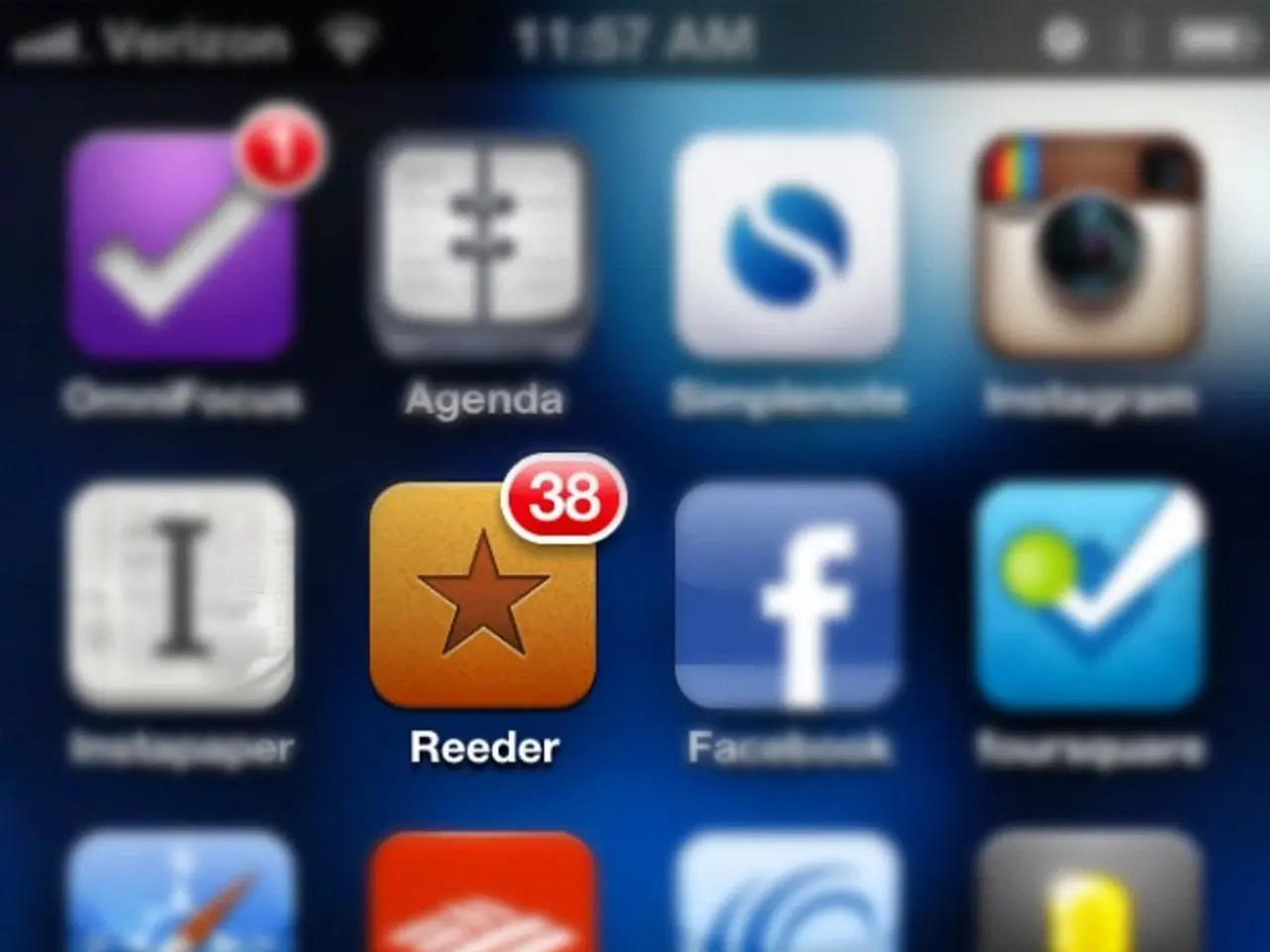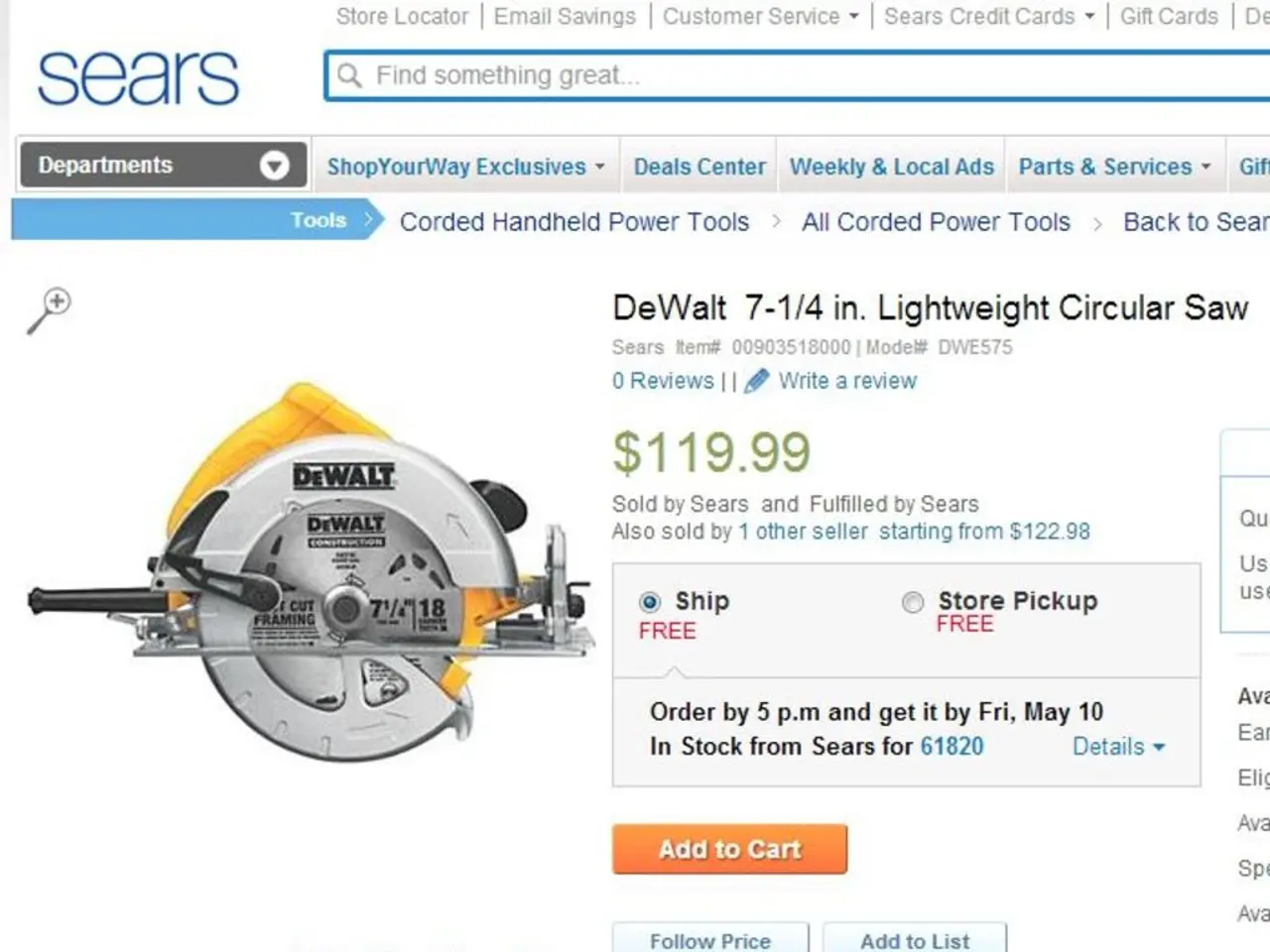Unbeknownst Explorations into Windows 11 Settings: Potential Impacts on Speed and Confidentiality
Windows 11, the latest iteration of Microsoft's operating system, comes with a host of default settings that might not be immediately apparent to users. These settings, while designed to provide a balanced user experience, can significantly impact performance, privacy, storage, and energy use. Here's a closer look at some lesser-known defaults in Windows 11 and how they function.
Power Management
One of the most notable changes in Windows 11 is the management of power consumption. By default, the hibernate feature is disabled, a move aimed at promoting energy efficiency. Hibernate saves the session to disk to allow complete power off without losing open apps and files. Enabling it can improve energy savings and resume speed, especially on desktops, but it requires compatible hardware and is deprioritized in favor of sleep and fast startup modes.
Another power-saving measure is the screen timeout settings. The screen turns off after 3 minutes on battery and after 5 minutes when plugged in. These settings can be adjusted to suit individual needs.
Privacy and Security
Find My Device, a feature that helps locate a lost or stolen computer, is turned on by default if a Microsoft account is used to create a profile. However, if considered a privacy concern, it can be disabled from the "Privacy & security" settings.
Windows 11 also automatically syncs your apps and settings to your Microsoft account, aiding in recovery and setup on new devices. This feature raises privacy considerations about cloud storage of personal config data.
Storage Management
Storage Sense, a feature that helps free up drive space, is enabled by default in Windows 11. It deletes files in the Recycle Bin after 30 days and removes the backup of the previous setup after 10 days.
Performance Optimization
Windows 11's Delivery Optimization feature allows your PC to get Windows and app updates not only from Microsoft servers but also from other PCs on your local network or the internet. This can affect bandwidth usage and privacy subtly by sharing updates peer-to-peer.
The CPU prioritization for active apps is not fully optimized by default. Enabling this feature can improve responsiveness and reduce lag in demanding apps by limiting background services temporarily.
Background apps permission allows many to run by default, consuming CPU, disk, and network resources. Disabling unnecessary background apps improves performance and battery life but requires manual intervention or third-party tweaking tools.
Energy Efficiency
Energy Saver mode activates only when battery is low by default. This mode reduces background activity and throttles system performance to save energy at the cost of reduced performance.
Security
The built-in Administrator account is subject to account lockout policies in Windows 11. The default account lockout threshold, duration, and reset counter are 10 invalid attempts, 10 minutes, and 10 minutes, respectively, in newer releases of Windows 11.
Recovery
Backup is part of the recovery process and cannot be accessed to restore items individually. It includes an inventory of apps, system preferences, and personalization settings. If a Microsoft account is used to set up Windows 11, system backups are enabled by default.
Understanding these default settings can help users make informed decisions about their digital environment. Tools like Winaero Tweaker can help access and change hidden or less accessible defaults safely.
- In Windows 11, the hibernate feature is disabled by default, a change aimed at promoting energy efficiency, but it can be enabled for improved energy savings and resume speed, especially on desktops.
- The screen turns off after 3 minutes on battery and after 5 minutes when plugged in, but these settings can be adjusted according to individual needs.
- Find My Device, a feature that helps locate a lost or stolen computer, is turned on by default if a Microsoft account is used to create a profile, but it can be disabled from the "Privacy & security" settings.
- Storage Sense, a feature that helps free up drive space, is enabled by default in Windows 11, and it deletes files in the Recycle Bin after 30 days and removes the backup of the previous setup after 10 days.
- Delivery Optimization, a feature that allows your PC to get Windows and app updates from other PCs on your local network or the internet, can affect bandwidth usage and privacy subtly by sharing updates peer-to-peer.
- The CPU prioritization for active apps is not fully optimized by default, and enabling this feature can improve responsiveness and reduce lag in demanding apps by limiting background services temporarily.