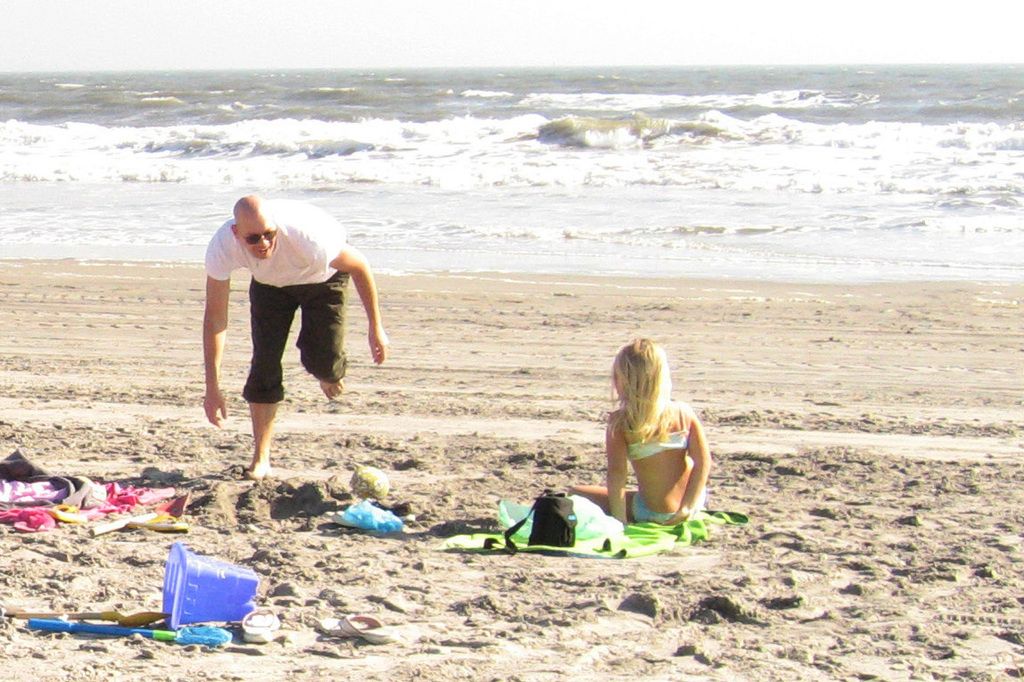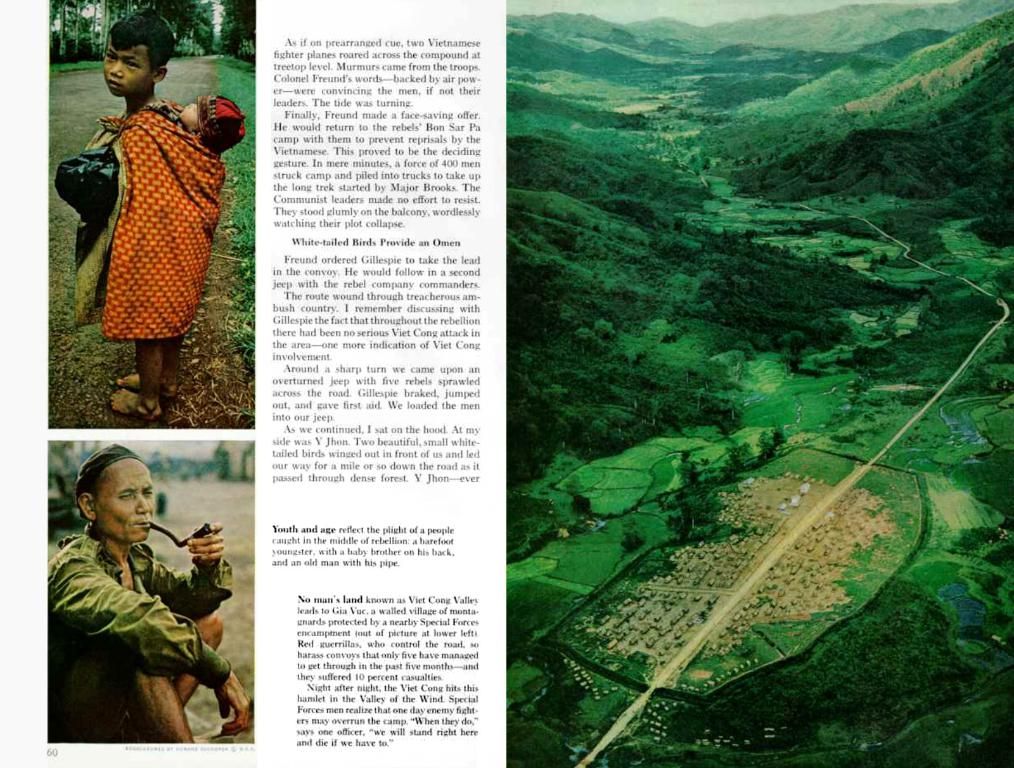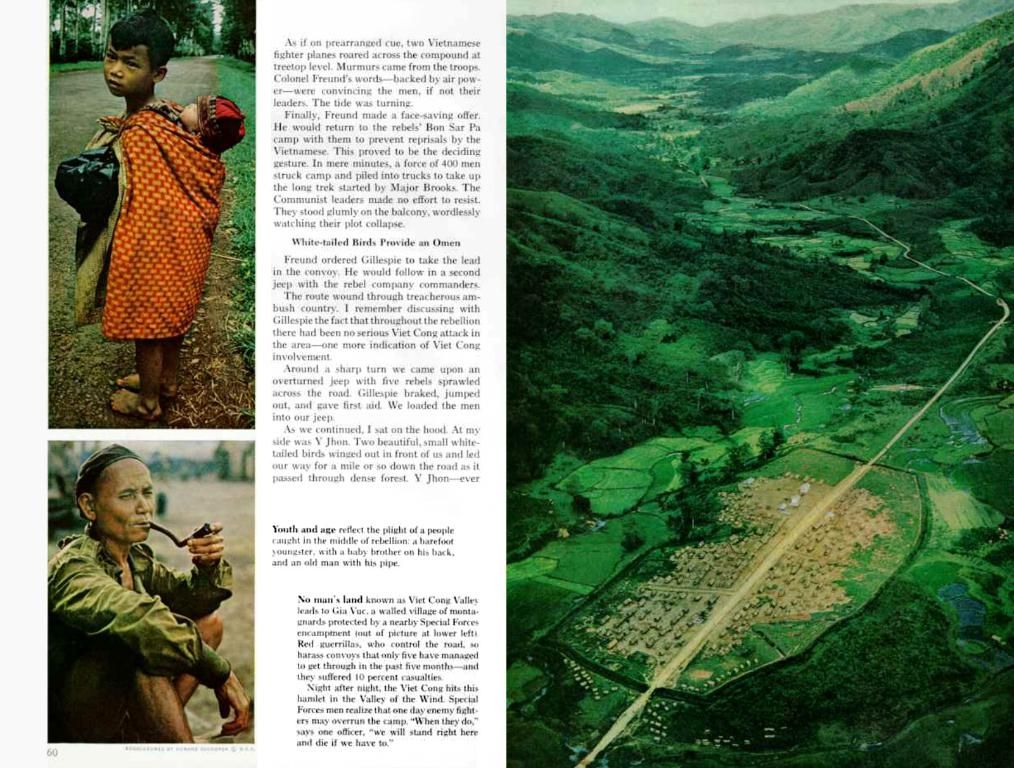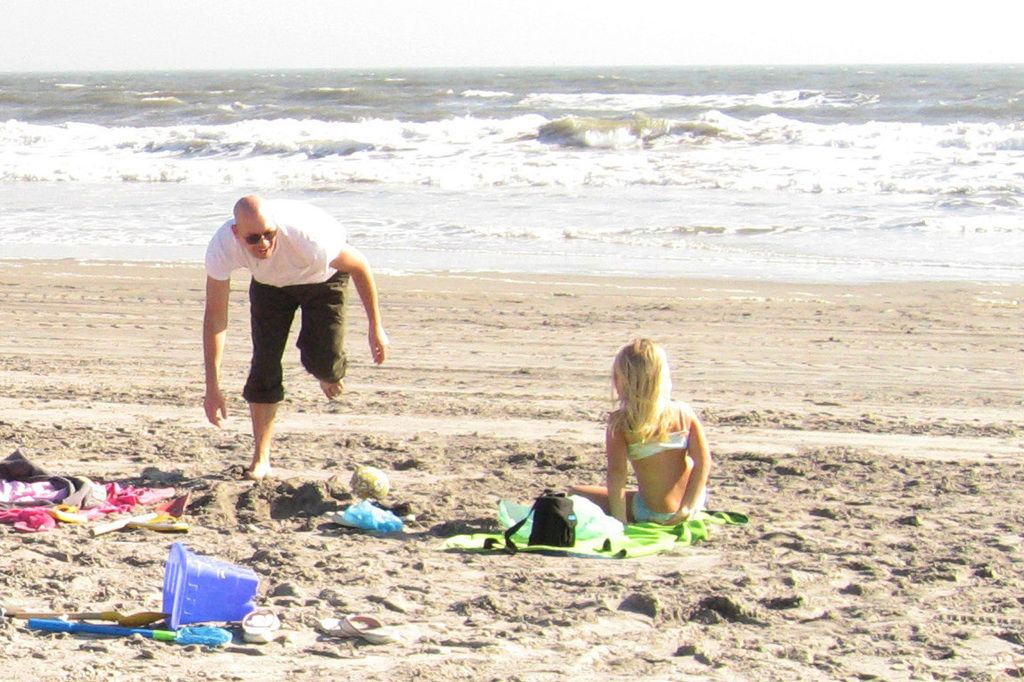Troubleshooting Copilot Connection Issues: A Step-by-Step Guide
Troubleshooting Copilot Connection Issues: Attempts to Reestablish Connection Unsuccessful
Microsoft's Copilot, an AI-powered productivity tool, can be a game-changer when it comes to enhancing work efficiency. However, like any software, it may encounter errors such as the "attempting to reconnect" issue. Here's a straight-forward guide to help you diagnose and resolve this pesky problem.
Let's Dive In
1. Check Your Internet Connection
A stable and seamless internet connection is essential for Copilot to function smoothly. If you're using Copilot regularly, make sure your internet connection is rock-solid and free from disruptions. Corporate or managed networks may have firewall or proxy restrictions that could affect access to Microsoft services, so check these settings if necessary.
2. Restart the Application
Sometimes, a simple restart can fix common glitches and issues with any software, including Copilot. If Copilot isn't working in an application like Word, Excel, or others, close the application and reopen it. Temporary connectivity problems can often be resolved with a simple application restart.
3. Check Service Status
If the Copilot service experiences service interruptions, it might cause connection issues. To check service status, visit the Microsoft Service Health page or Azure Service Status on your web browser. If there's an outage, you'll have to wait until Microsoft resolves the issue.
4. Update Microsoft 365 Applications
Using outdated versions of Microsoft 365 apps can cause compatibility issues with Copilot. To update your apps, open a Microsoft application, go to the "File" menu, then select "Account," and click on "Update Options." From there, select "Update Now" for all Microsoft 365 apps to ensure you're running the latest versions.
5. Sign Out and Sign Back In
Authentication problems can trigger Copilot to disconnect. To resolve this, go to the "File" menu and click on "Account," then select "Sign Out" and close the application. Open the app again and sign back in.
6. Check Network Proxy or VPN Settings
If you're connected to a business network or using a VPN, verify the proxy settings in your Microsoft apps. To do so, go to the "File" menu and select "Options," then pick "Trust Center" and "Trust Center Settings." In the new window, select "Network" and verify or adjust proxy settings. Temporarily disabling your VPN or proxy can help determine if it's causing the connection issue.
7. Clear Cache
Clearing cached files in Microsoft Office applications can help eliminate various issues like slow performance, crashes, or compatibility. To find and remove cached files on Windows, go to . On macOS, head to to clear Microsoft Office caches.
8. Reinstall Microsoft 365 Apps
If an error persists, consider uninstalling and reinstalling your Microsoft 365 apps. This ensures a clean setup for optimal performance. You can reinstall the apps using the Microsoft 365 installer after uninstalling them through the Control Panel (Windows) or Finder (macOS).
9. Check for Admin or IT Restrictions
If you're working in a managed or corporate environment, IT policies might prevent you from using Copilot. Contact your IT administration to confirm that Copilot is allowed and that there are no restrictions for Microsoft applications at the network level.
10. Check Microsoft Account Subscription
Ensure your membership includes Copilot features, or you might need to purchase a new subscription.
11. Disable Add-Ins or Extensions
Third-party add-ins or extensions can interfere with Copilot. To see if any add-ins are causing problems, disable all of them one at a time and monitor Copilot's performance.
12. Firewall or Security Software
Your computer's firewall or security program may be blocking Copilot. Check your security program logs or firewall settings to identify any relevant blocking entries.
13. Check Browser Compatibility
If a particular browser is causing the issue, try switching to alternative browsers like Microsoft Edge, Google Chrome, or Mozilla Firefox.
Conclusion
While the "attempting to reconnect" error in Microsoft Copilot can be frustrating, you can typically recover a stable connection and continue using Copilot smoothly by following this troubleshooting guide. If you encounter issues that persist, don't hesitate to contact Microsoft Support for further assistance.
Further Reading
- Microsoft Launches Security Copilot Tool Powered by AI
- Microsoft's Copilot Pro Brings AI-Powered Office Automation
- What is Windows Copilot? An Essential Guide
- How to Use GitHub Copilot in Visual Studio Code
- GitHub Copilot vs ChatGPT: The Key Differences
- 8 Reasons to Choose Microsoft ERP Solutions for Your Business
- Incorporating Copilot into your projects can be easier with the right understanding of data-and-cloud-computing technologies, allowing seamless connection and use in various Microsoft 365 applications.
- On the exciting frontiers of technology, experts are researching ways to integrate coding assistance into Copilot, widening its potential as a powerful productivity tool for developers.