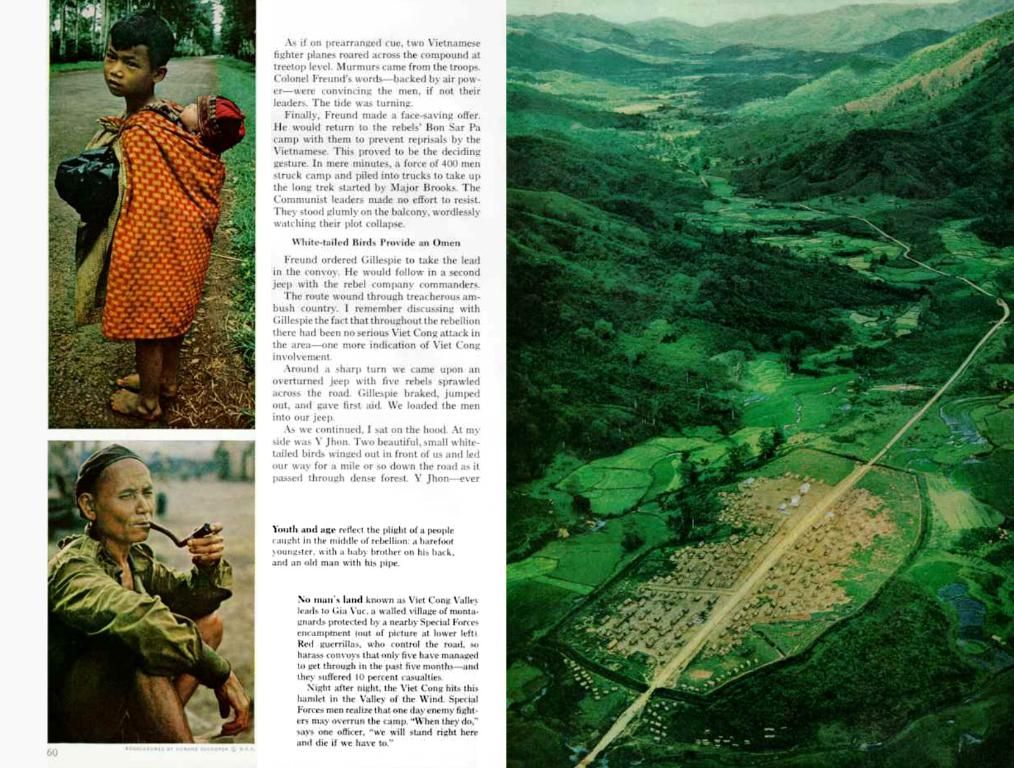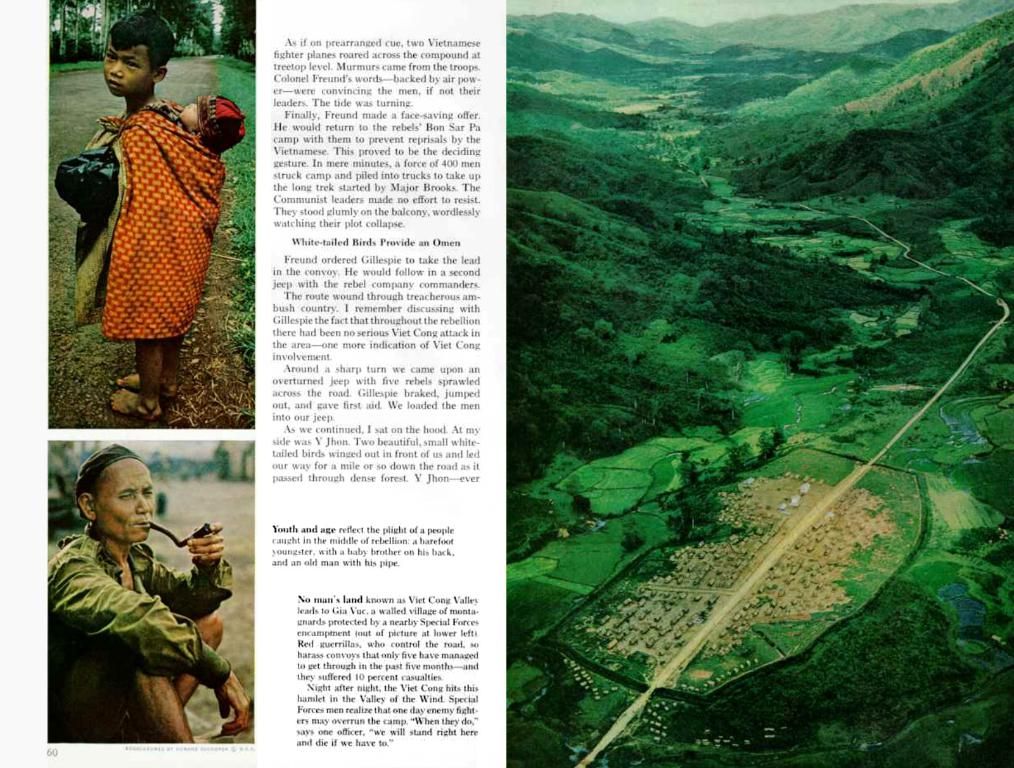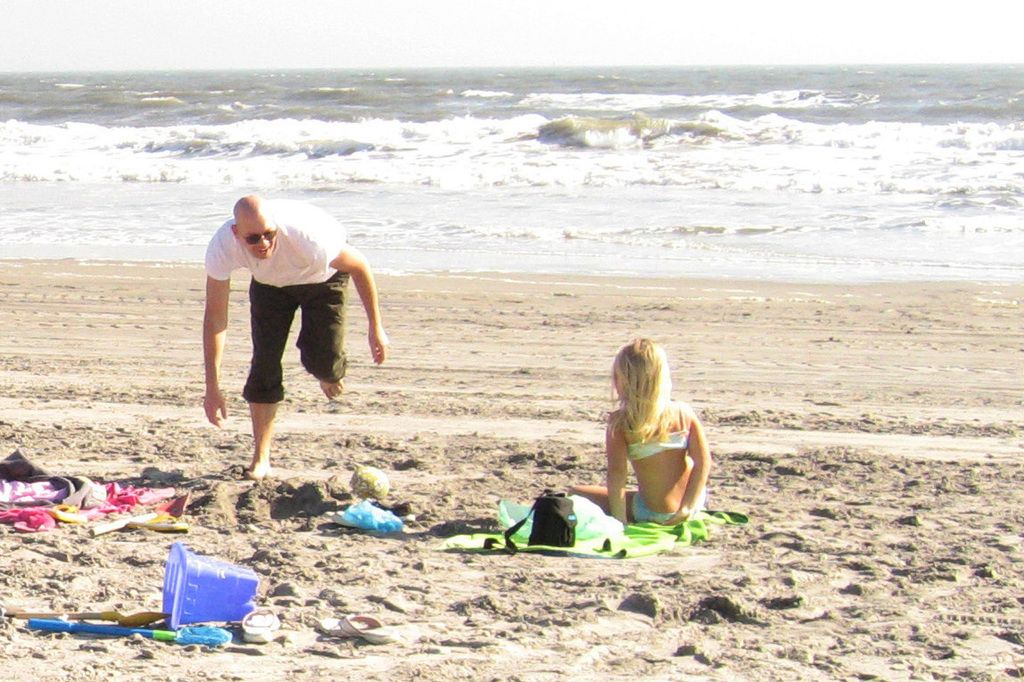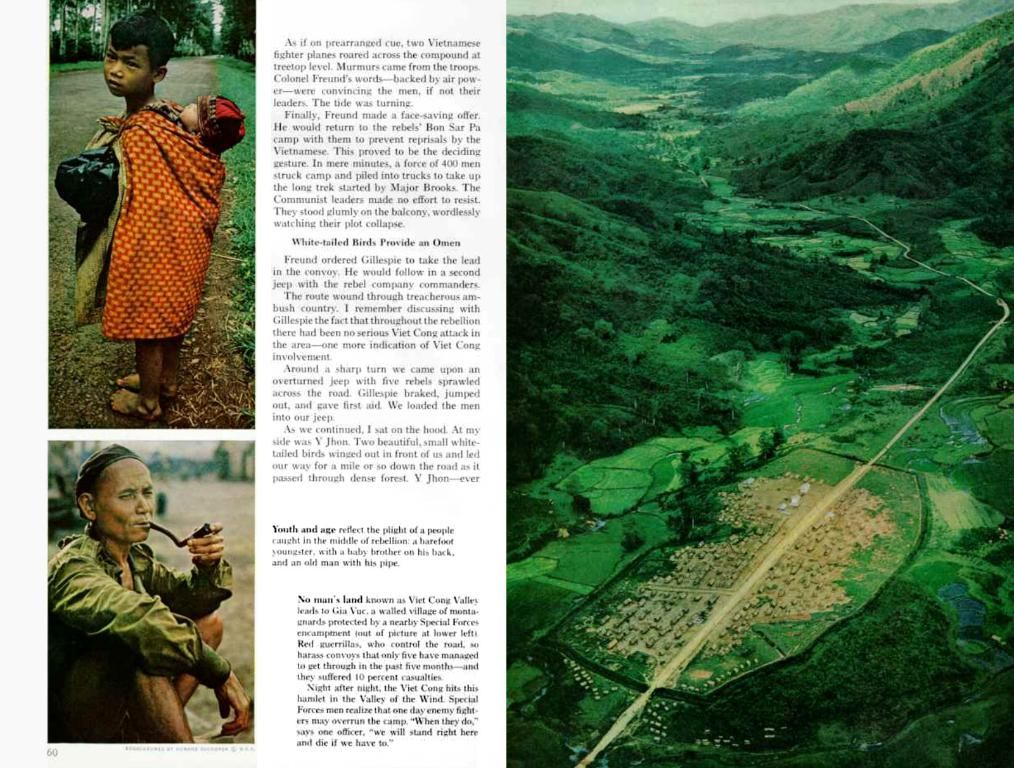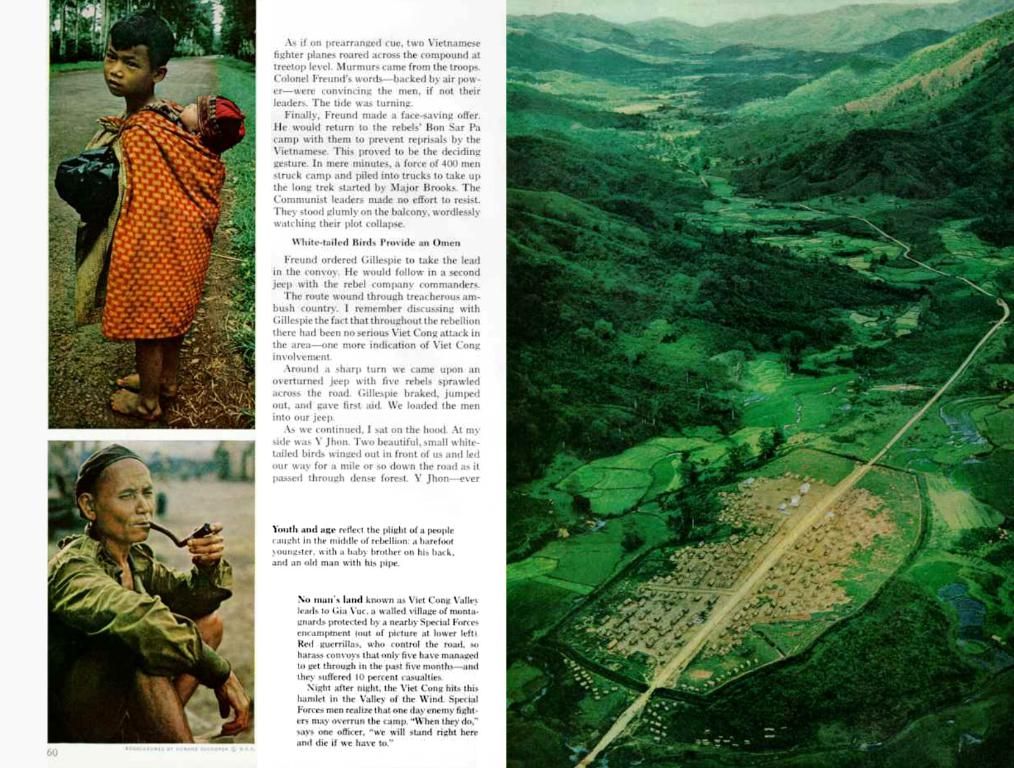Strategies for Accelerating WordPress Page Load Speed with W3 Total Cache Plugin
Speed up your WordPress website like a boss with W3 Total Cache! This powerful plugin tackles all performance-related issues by improving load speed, user experience, and decreasing server response time. Here's your quick and easy guide to installing and optimizing this caching gem!
Boost Performance with W3 Total Cache
W3 Total Cache is a go-to solution for increasing your WordPress website's speed. It boosts performance by caching dynamic content, minifying scripts, optimizing database queries, and more cool tricks. With excellent integration for CDNs, your site will run faster and perform better, leaving visitors smiling and coming back for more!
Core Features
- Page Caching: Save static page versions to ease strain on your server.
- Browser Caching: Store static resources in visitors' browsers for ultra-fast loading on subsequent visits.
- Object Caching: Decrease time for database queries by caching objects in memory.
- Minification: Minimize CSS, JavaScript, and HTML files to reduce file size.
- CDN Integration: Work seamlessly with content delivery networks to speed up content fetching for end-users.
- Lazy Loading: Prevent images and media from loading until they appear on-screen for faster perception of page speed.
- Mobile and AMP Support: Offer optimized experiences for mobile devices and accelerated mobile pages (AMP).
Why Choose W3 Total Cache?
- Faster Load Times: Accelerates web page loading for an exceptional user experience.
- Improved SEO: Better search engine rankings and increased overall visibility through speedier websites.
- Lower Server Load: Manage more concurrent visitors with resource optimization.
- Better User Experience: Keep visitors engaged by offering quicker, more responsive websites.
- Compatibility with CDNs: Connect with content delivery networks to reduce latency and improve loading times for visitors worldwide.
To get started with W3 Total Cache, follow these steps:
- Log in to your WordPress Dashboard.
- Navigate to Plugins > Add New.
- Search for W3 Total Cache.
- Click Install Now then Activate.
Now that it's installed, let's get it configured properly for optimal performance:
Step 1: Enable Page Cache
- Go to Performance > General Settings.
- Locate the Page Cache option and check the box to enable it.
- Choose the Page Cache Method (e.g., Disk: Enhanced for shared hosting, Opcode Cache for dedicated servers).
- Click Save Settings & Purge Caches.
Step 2: Turn On Browser Caching
- Navigate to Performance > General Settings.
- Look for the Browser Cache option and turn it on.
- Click Save Settings & Purge Caches.
- Navigate to Performance > Browser Cache.
- Enable the following settings:
- Set expires header
- Set cache control header
- Enable HTTP compression
- Prevent caching of objects after settings change
Step 3: Turn On Object Caching
- Navigate to Performance > General Settings.
- Locate the Object Cache option and turn it on.
- Choose the Object Cache Method (e.g., Memcached or APC).
- Click Save Settings & Purge Caches.
Step 4: Enable Database Caching
- Navigate to Performance > General Settings.
- Look for the Database Cache option and enable it.
- Select the appropriate Database Cache Method (e.g., Disk: Enhanced for shared hosting, Memcached for dedicated servers).
- Click Save Settings & Purge Caches.
Step 5: Enable Minification
- Navigate to Performance > General Settings.
- Find the Minify option and enable it.
- Choose the Minify Mode (e.g., Auto for beginners).
- Select the Minify Cache Method.
- Click Save Settings & Purge Caches.
Step 6: Enable CDN
- Navigate to Performance > General Settings.
- Find the Content Delivery Network (CDN) and enable it.
- Choose your CDN provider (e.g., Cloudflare, StackPath, Amazon CloudFront).
- Add CDN details, as required.
- Click Save Settings & Purge Caches.
Step 7: Activate Lazy Loading
- Navigate to Performance > User Experience.
- Activate Lazy Load Images.
- Hit Save Settings & Purge Caches.
Bonus Guide: Setup Cloudflare with W3 Total Cache
- Go to Cloudflare and create an account.
- Change your domain nameservers to Cloudflare.
- Activate the Cloudflare Extension within W3 Total Cache.
- Set your account settings in Performance > Extensions > Cloudflare.
That's it! You've optimally configured W3 Total Cache to improve WordPress website speed, user satisfaction, and potentially enhance search engine rankings. Keep an eye on performance, consistently analyze your website, tweak settings, and unleash the full power of W3 Total Cache!
You May Also Like:
How to Install & Setup W3 Total Cache Plugin for WordPress Blog
How to Setup and Configure WP Super Cache Plugin for WordPress Blog
Top 14 of Best WordPress Caching Plugins to Speed Up Your Blog
Best Free Web Services to Check Page Load Time, Website Loading Speed, and Performance
Why is Your WordPress Blog Extremely Slow?
WPTouch Plugin: How to Create & Configure Mobile Version WordPress Website
Best WordPress Plugins to Delete Post Revisions
Easy Way to Back Up Your WordPress Blog to Dropbox
Author: our platform Team
This post is published by our platform.com writer / editor. Connect with us on Facebook and follow us on X Twitter.
- Technology plays a crucial role in boosting the speed and performance of WordPress websites, with W3 Total Cache being a prominent solution for caching dynamic content, minifying scripts, and integrating with CDNs.
- Improved performance through the strategic use of W3 Total Cache can lead to faster load times, enhanced SEO, better user experience, and concurrently managing more visitors, ultimately creating a more successful and efficient WordPress website.