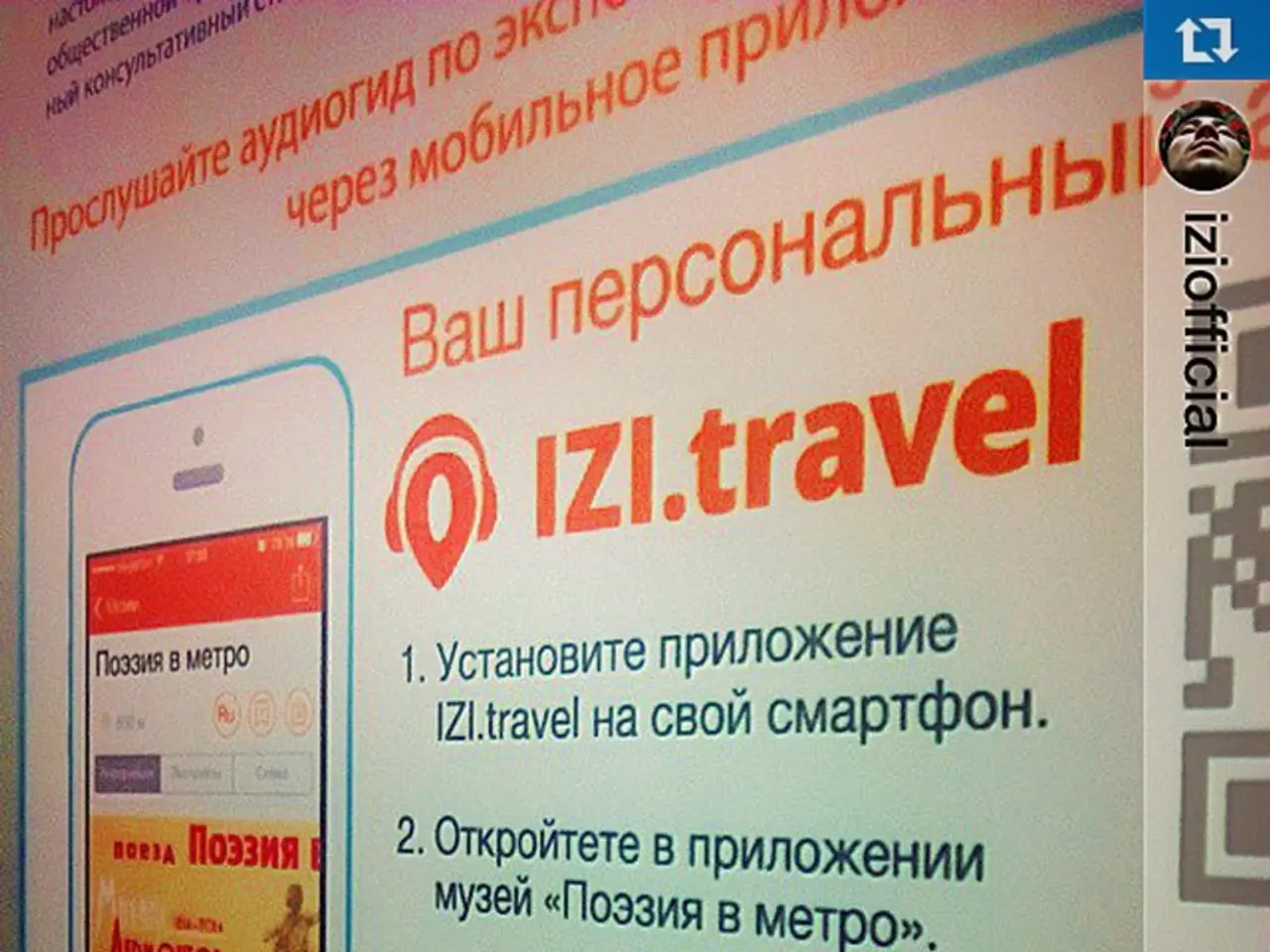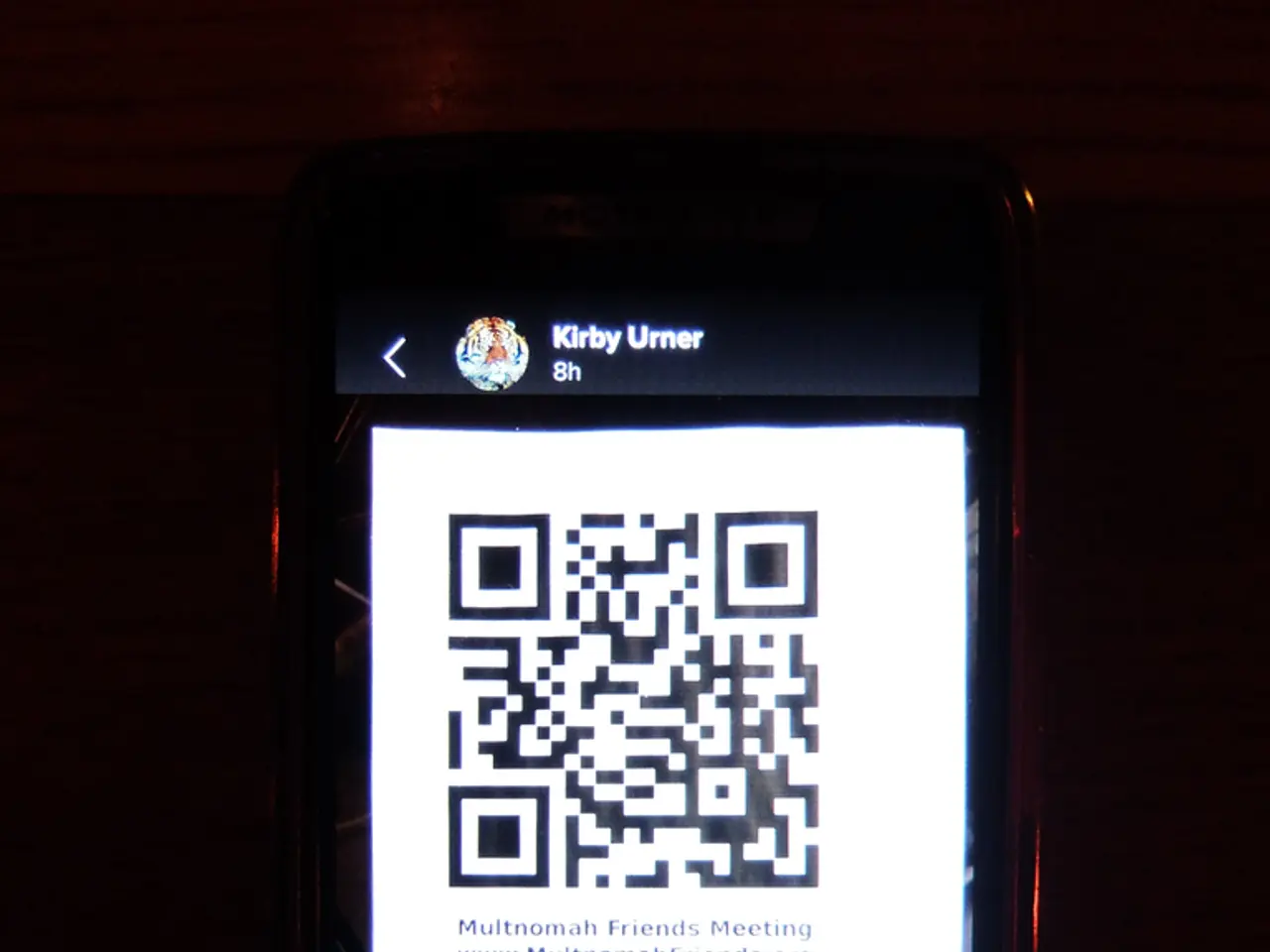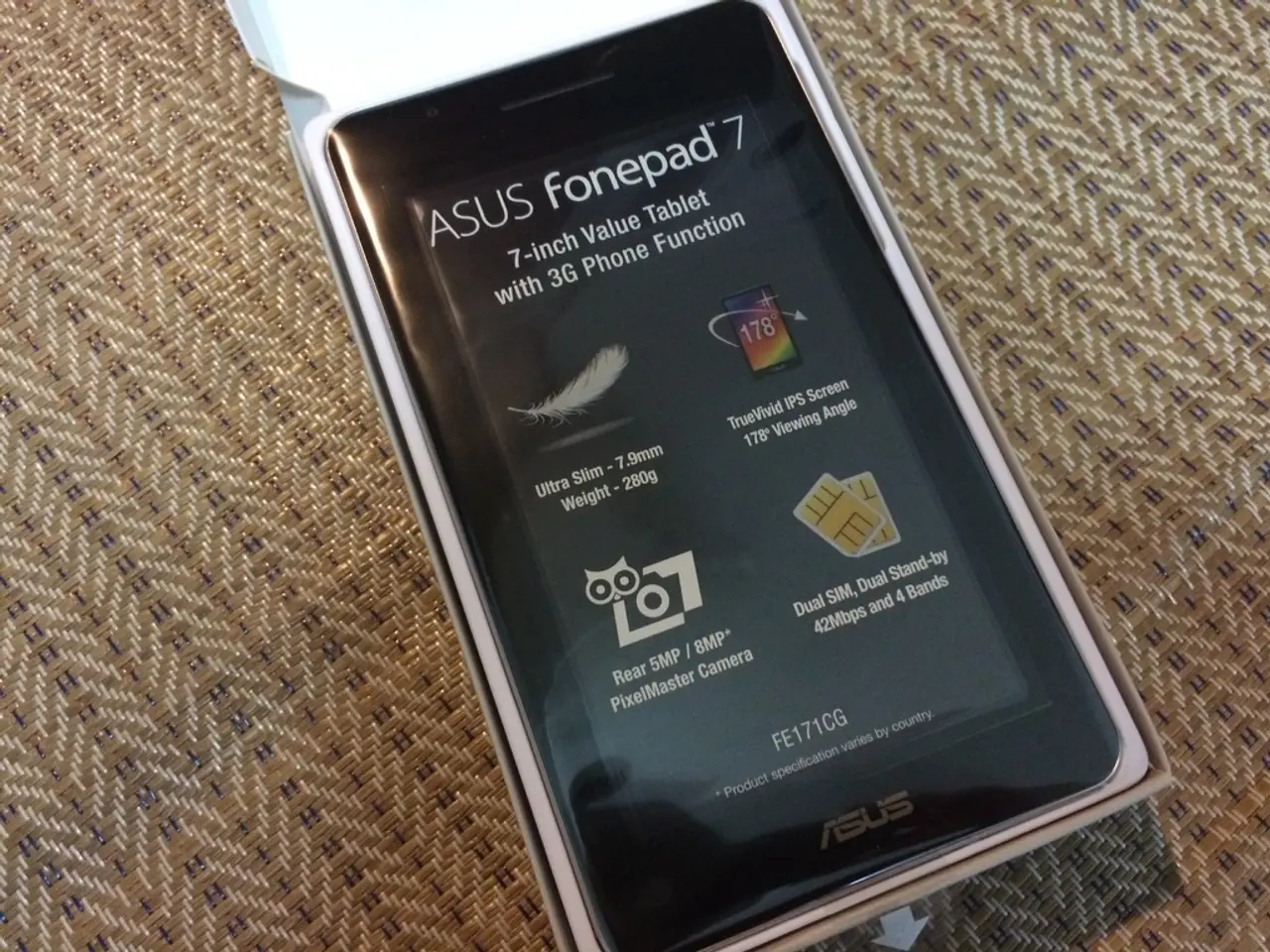Restoring Windows 11 PC to original default settings
In this article, we'll walk you through the process of factory resetting Windows 11 while preserving your personal files. This is an effective way to reinstall Windows 11 and resolve issues such as slow performance, battery drain, system crashes, or stubborn malware, without losing your precious documents, photos, and other personal files.
Step-by-step Guide to Factory Resetting Windows 11 with Kept Files
- Open Settings and navigate to System > Recovery.
- Click on the Reset PC button under the Recovery options.
- Choose Keep my files when prompted to select between "Keep my files" or "Remove everything".
- Select the reinstall option: either Cloud download (downloads a fresh copy of Windows) or Local reinstall (uses the files already on your device).
- Review the summary and click Reset to start the process.
This method keeps your personal files safe but removes installed applications and resets system settings to default.
Alternative Method for Factory Resetting Windows 11
If you're at the login screen or if Windows isn't booting properly, follow these steps:
- Press Win + L, hold Shift, click Power, and then Restart.
- In Advanced Startup Options, select Troubleshoot > Reset this PC.
- Choose Keep my files and follow the prompts to complete the reset.
This method is useful for troubleshooting or refreshing your Windows 11 installation without losing your data.
Factory Resetting Windows 11 and Removing Everything
If you wish to start fresh with a clean slate, follow the steps above but select the "Remove everything" option instead of "Keep my files".
Restoring Files after Factory Reset
The process for restoring files from a backup to Windows 11 after factory reset varies depending on the backup method. For example, if using OneDrive, files may already be syncing, but if not, you'll need to reconfigure the app.
Checking and Installing Missing Drivers
If components are missing in Device Manager after the "Reset this PC", check the computer manufacturer support website to download and install the latest drivers available.
For more information and resources about Windows 11, visit our article "Windows 11 on our website - All you need to know." If you're looking for information on Windows 10, we also have an article titled "Windows 10 on our website - All you need to know."
- Whether you're using a laptop or a desktop, factory resetting Windows 11 can be done to reinstall the operating system and address issues like slow performance and malware, while saving your personal files.
- Microsoft's Windows 11, with its sleek interface, is known for its capable performance, extending to gaming on PCs, enhancing productivity, and even integration with Xbox consoles for a seamless gaming experience.
- The factory reset process for Windows 11 can be initiated from the desktop or the login screen, following the steps to either 'Keep my files' or 'Remove everything', depending on your preference.
- Updating to the latest version of Windows 11 is important to ensure the best performance and security, while also providing access to the latest software features and integrations.
- By factory resetting your Windows 11, you might need to install missing drivers for your devices; these can be downloaded from your PC's manufacturer's support website.
- In addition to Windows 11, Microsoft offers its predecessor, Windows 10, which continues to be a popular choice for many, featuring its own unique benefits, support, and resources - as highlighted in our article "Windows 10 on our website - All you need to know."