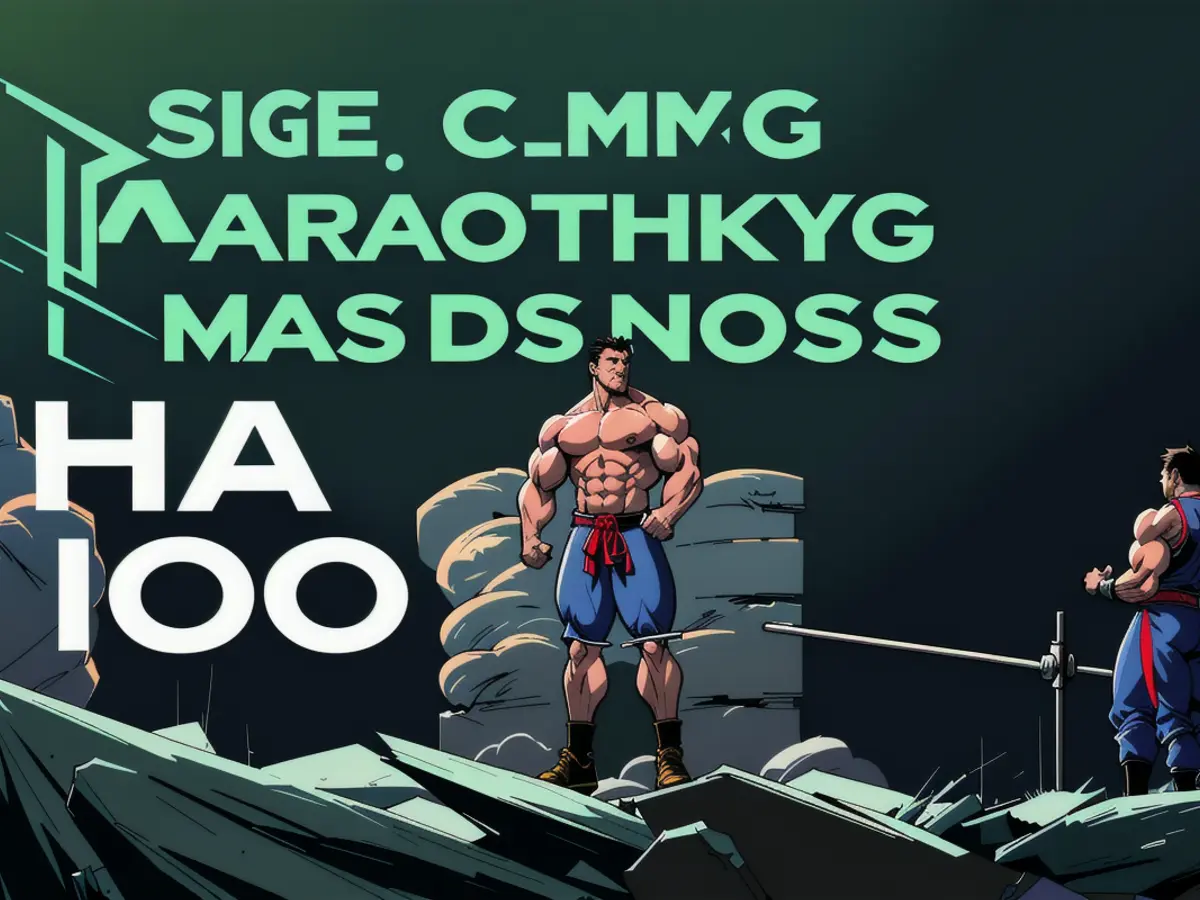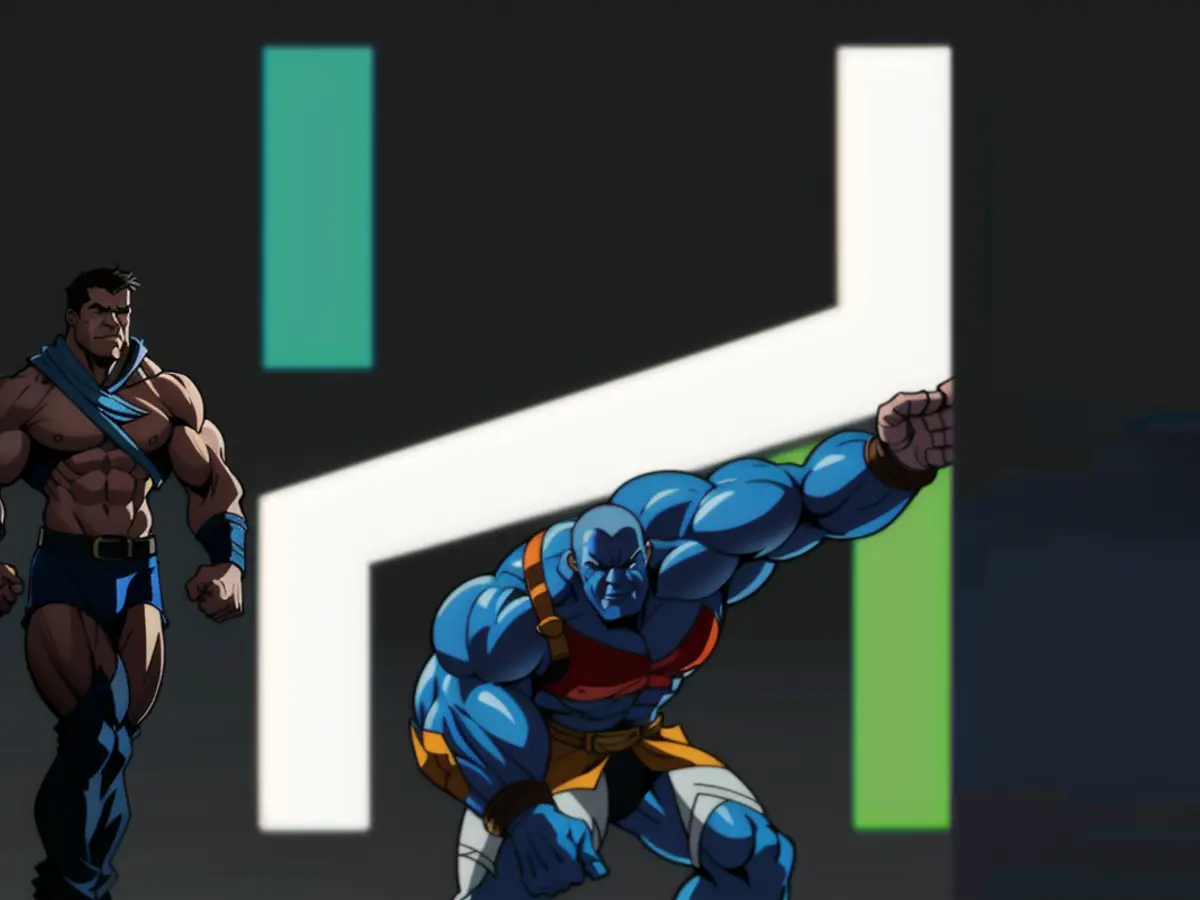Optimizing Statistics in Hand2Note Version 4 for Complete Data Analysis: A Pro Expert's Guide to Advanced Database Assessment
Welcome back to the updated Hand2Note 4! In this newer version of our trusty poker assistant, the beloved "Range Research" tab is now called "Statistics" and it's packed with some nifty additions. Here's what you can expect:
- Supercharged Speed - It's now faster than a Formula 1 racing car, capable of handling massive databases with ease.
- Boosted Filters - More base filters help you to narrow down your focus when analyzing your opponents.
- Stat-tastic Algorithms - A new algorithm allows for more precise application of stats as filters.
- Flexible Report creation - Create and save reports, as well as aliases, all in one place.
- Player Exclusion - Got a player you'd rather not see in your report? Just exclude them with a single click!
- Selective Player Analysis - No need to create a new alias to analyze just a few players. Simply select them directly!
The "Statistics" tab is your go-to for answering a wide range of poker questions, such as:
- Flop Check-raises: Do you know which ranges players are playing check-raise on flops when they see Axx or Kxx textures?
- Folding to 3-barrels: How often do regs fold to a 3-barrel bet?
- River Bluffs: How often do regulars river bluff?
- Aggressive Folding: On which runouts do aggressive players like to fold?
- River Overbet: How often does the field fold to a river overbet after a flop check-raise?
- Blockbets: Are there any bluffs in river blockbets?
- Turn Cards: Which turn cards make players stop aggression and not put in a second barrel?
- CBet Analysis: How does CBet differ between nits and aggressive players?
- GTO Knowledge: How well do your opponents know GTO?
Hand2Note 4 is more than capable of providing real answers to these questions and many others. But first, let's walk through how to make the most of the new "Statistics" tab.
Schools and Billions of Hands
In today's era of poker schools, stables, and funds, the "Statistics" function in Hand2Note 4 can be a powerful tool for top-school regs. These organizations typically have entire departments dedicated to data analysis, helping them better exploit their opponents' gameplay.
They gather data on every player, every limit, and use that information to maximize their own exploitation. Why? Because they want you to play more, so they can collect even more data about your gameplay and play style. Let's dive into how to start exploiting the field using Hand2Note 4.
Opening Hand2Note 4
Getting started with Hand2Note 4's "Statistics" tab is a breeze. Here are some simple steps to get you thinking strategically:
- Open the "Statistics" tab
- Select a player's nickname or Alias
- Switch to the "Multiple Players" tab
- Set your game type"
- Apply filters
But wait, which filters should you set? Figuring that out isn't simple, especially if you're mining data and don't know your opponents well. The best filters depend on various factors like poker room, stake size, discipline, table size, ante presence, all-in situations presence, number of hands, field difficulty, and more.
To use this tab effectively, you'll need some stats. Where can you find them?
- Create your own stats - Create any stat you want, in any quantity, texture, or sizing.
- Buy Popups - With a wide variety available and prices dropping, buying a ready-made Popup might be your best choice.
- ** Ask your school or fund** - If you're part of a poker school or fund, check if they have ready-made solutions for your needs.
Now that you know where to find stats, let's talk about how to use them for analysis. Analysis, at its core, involves comparison and finding deviations between first and second groups, such as your own stats against an optimal strategy like GTO.
A Quick Analysis Example
Let's dive a little deeper with Hand2Note's features. First, let's take a look at a couple more stats:
- Open Raise BTN - 63% - Very high, so you can widen your 3Bet and ColdCall ranges.
- 1/2 (50%) pot sizing - very bluffy - We should play check-raise more often with vulnerable hands - 2 or 3 pair, add gutshots, and weak aces.
Don't forget to fold more strong hands to check-call - overpairs or TP+.
- 1/3 (33%) and 1/4 (25%) pot sizing - semi-bluff - Has many low and mid pairs, poor balance with check, these two sizings have the highest Fold to check-raise.
- 64% and 59% Fold to check-raise - GTO value 40-44 - Yes, we should widen our check-raise range here.
- 3/4 (75%) pot sizing - very polar - We see TP+ or air here, he folds least to check-raise after this size.
We should play check-raise more polar too, choose hands with high equity - TP+ and strong draws.
Even this shallow analysis helps us start exploiting this opponent. You can study not just one player, but whole groups with similar strategies!
Your Next Steps
You've already dug up a few hundred stats and gathered enough hands for a thorough study, and you've taken the "ideal" values for combining players into groups and analyzing your field. Now, let's talk about how to use these stats effectively.
We've already opened the "Statistics" and gone to the "Multiple Players" tab. To start using our stats for analysis, here's what we need to do:
- Add the stats - Find the stats by name or manually. Remember, these numbers can impact crucial aspects of your gameplay, like CBet strategy.
- Compare stats vs. GTO or another optimal strategy - This comparison helps find deviations from optimal strategies, like GTO. Keep in mind that if you don't know GTO or a good strategy, your analysis won't be very helpful.
Let's use one of the most popular spots for analysis: Cbet vs. GTO. Here's how to understand if the value is too high or low: Are the bet sizes correct? Does it pick the right textures for value and bluffs?
Although the value is lower than GTO, the difference may not seem significant with just one stat. You'll need more data to learn important details such as:
- Range Opening with BTN - What bluffs and value hands should be in this line?
- BB Defense Range - What's the BB defense range for your field?
- Sizing - What sizing does he choose for bluffs and value?
Remember, one tab won't make you a poker pro overnight. You'll still need many other skills. Let's continue learning!
Piecing it Together
Let's add more details to our analysis using Hand2Note's features. First, let's look at a couple more stats:
- Open Raise BTN - 63%, very high, so you can widen your 3Bet and ColdCall ranges.
- 1/2 (50%) pot sizing - very bluffy - We should play check-raise more often with vulnerable hands - 2 or 3 pair, add gutshots, and weak aces.
Don't forget to fold more strong hands to check-call - overpairs or TP+.* 1/3 (33%) and 1/4 (25%) pot sizing - semi-bluff - Has many low and mid pairs, poor balance with check, these two sizings have the highest Fold to check-raise.* 64% and 59% Fold to check-raise - GTO value 40-44 - Yes, we should widen our check-raise range here.* 3/4 (75%) pot sizing - very polar - We see TP+ or air here, he folds least to check-raise after this size.
We should play check-raise more polar too, choose hands with high equity - TP+ and strong draws. We can fold 2-3 pair without runners or when overpairs can complete a straight, like a T93 board with a JT.
Even this shallow analysis helps us start exploiting this opponent. You can study not just one player, but whole groups with similar strategies!
Now, thanks to Hand2Note 4, it's easier than ever to use stats for database filtering. Let's see how:
Adding and Using Stats for Database Filtering
- Select the needed stat - Go to "Statistics" and choose a player's name, then move to "Multiple Players." Check your game type and set filters accordingly.
- Filter Options - Hand2Note 4 gives you two types of filters:
- Basic Stats - Choose from basic statistics like CBet, VPIP, and PFR.
- Additional Stats - This is where you can use any stat defined in your configuration.
- Input Value - After setting filters, Hand2Note instantly shows you the number of players and hands from your database that match the filter.
- Adjusting Filters - To remove or add a filter, hover over its edge, and you'll see two buttons: '-' to remove and '+' to add. Clicking '+' gives you a form to choose between "AND" (matching both filters) or "OR" (matching at least one filter).
- Excluding Players - You can always exclude a player from the report if you believe they don't belong in the group. Simply right-click on their nickname, and an exclusion option will appear. After exclusion, their information will be shown above, and their column will become less visible.
- Selective Player Analysis - Click on desired player nicknames, and only their information will be displayed instead of building a new alias.
Hand2Note 3's Filtering Legacy
Experienced Hand2Note users can still use the old format for building expressions, though the new method for constructing expressions is now more user-friendly.
Saving Aliases and Reports
Hand2Note 4 introduces the option to save an alias with your filtered players. This feature simplifies creating aliases as you no longer need to type in thousands of nicknames. Instead, you press a few buttons!
Additionally, you can save your report of filtered players by filters as a separate alias for future use in the "Reports" tab.
Saving a Report
If your panel with saved reports is hidden and your report is already built, simply right-click on "New Dashboard" and select the "Rename" option. Now, you can always display it without having to reset your filters, making it easier to save many different reports for different groups of players and enjoy their breakdowns.
Alias
To create an alias, simply click the "Settings" icon on the right and select the "Edit Alias" option. Enter the name and click "OK." You can now use "Alias" for analysis in the "Reports" tab, as well.
Compare One Regular with Another
Open reports as popups to compare two or more reports with each other:
- Click on the settings icon and select "Open as popup"
- Build another dashboard
- Select another alias or filter the database with new filters and open the popup
- Open as popup again
Now, you can compare and find differences between two groups of regs, research their strategies, and learn valuable insights.
Remember: Always combine multiple stats for a complete analysis. And as Hand2Note 4 effortlessly handles these tasks, other trackers would take years to tailor something similar.
Are You Being Exploited?
To find out, Hand2Note has long offered a great feature: the ability to display "vsHero" stats if the sample size is large enough. You can set up two display options:
- Play against field + vsHero play
- Only vsHero play
To enable this feature and see only "vsHero" values, enter 999,999 for the sample size.
Additional Settings
Use these additional settings to customize the appearance of your stats:
- Show the sample value if it's less than the value - Useful for determining the significance and frequency of lines.
- Make the stats semi-transparent if the sample value is less than the form - Helps to ignore stats with small samples.
- Stat transparency - Control the visibility of stats (0 - completely invisible, 1 - always visible).
- Show the sample on the stat in parentheses - Display the sample value next to the stat.
Excluding "Reg vs Fish" Stats from Display
Hand2Note 4 now lets you show only the statistics of "Reg vs Reg" hands, helping you get a clearer picture of your opponents' strategies.
Identifying Regs
Hand2Note either checks players based on filters defined in "Game Types" or when manually changing a player's label using the HUD or a popup. You can manually change a player's label by hovering over the square color label in the HUD or popup and selecting a new color.
To label regs using your own filters:
- Create Aliases - In the "Statistics" tab, create aliases for different reg groups using various specific stat values.
- Change the Default Reg Label - Go to "Game Types" and change the default reg label to suit your needs.
Now that you've learned how to use the new features in Hand2Note 4 for poker analysis and exploiting opponents' strategies, enjoy the endless possibilities and maximize your earnings!
Happy Poker Challenges!
10% discount PEKAR Download Hand2Note 4 10% discount Promo code: PEKAR
- To avoid dispersion in analysis, you can exclude specific players in the "Statistics" tab of Hand2Note 4 with a single click, found under the 'Player Exclusion' feature.
- The 'Selective Player Analysis' feature in Hand2Note 4 allows you to analyze just a few players without the need to create a new alias.
- With Hand2Note 4's upgraded technology, you can now display more precise applications of stats as filters, enhancing its use in casino-and-gambling games like poker.
- When using the 'Statistics' tab in Hand2Note 4, you can expect to find answers to various poker queries, such as flop check-raises, folding to 3-barrels, river bluffs, and more.
- To leverage the power of Hand2Note 4 in poker schools, stables, and funds, consider using the 'Statistics' function to analyze data on every player, every limit, and exploit opponents' gameplay effectively.