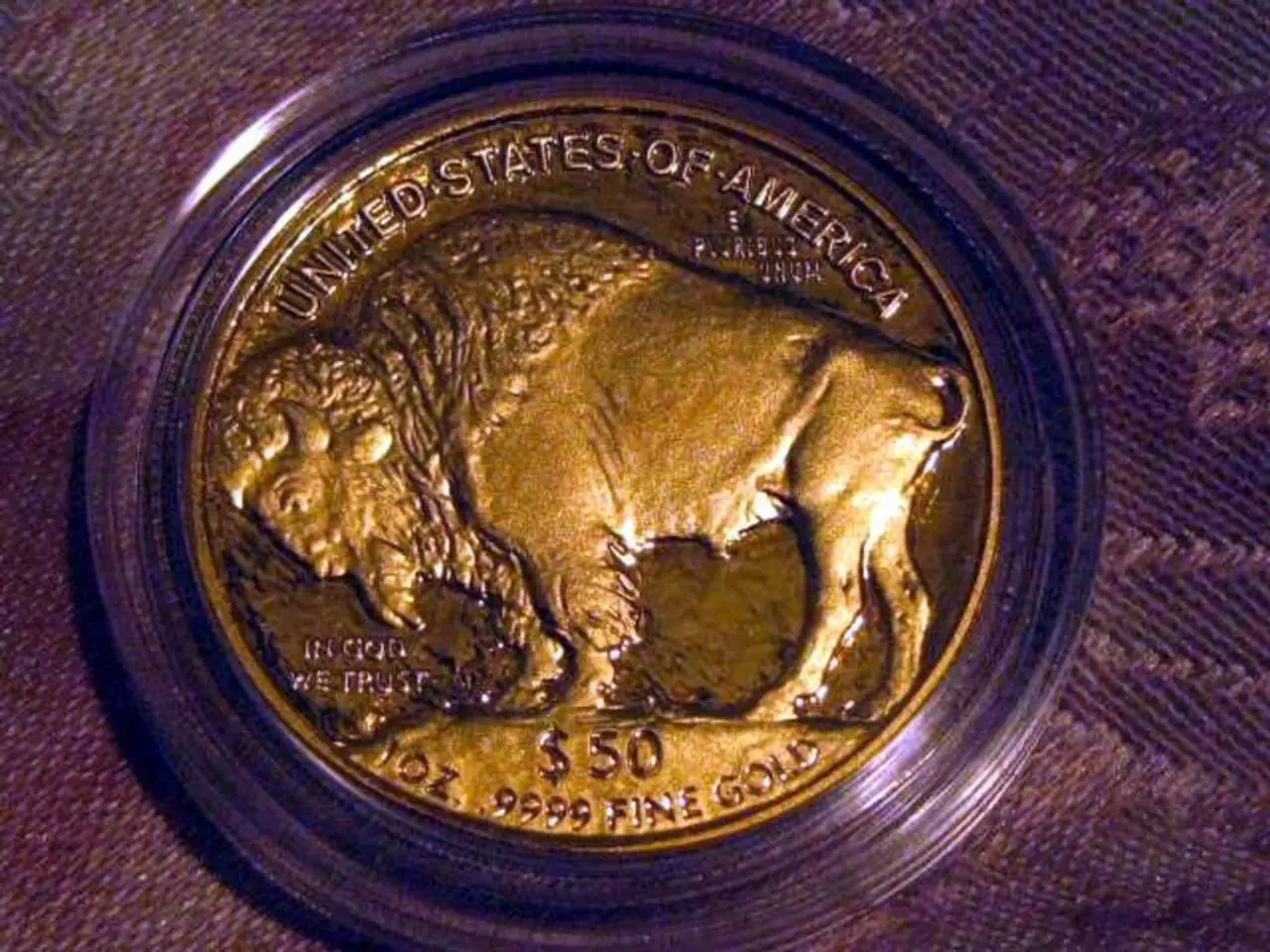Moving Your Data to a New System: A Guide
Transferring Data Between Updated Nintendo Switch Systems
If you're planning to move your data from one updated Nintendo Switch to another, here's a step-by-step guide on how to transfer your save data, user data, and digital game library.
1. System Transfer for User Data and Save Files
To move your user profile and associated save data from one Switch to another, use the System Transfer option in System Settings. This process copies the user account and save data to the target system, removing them from the source. It allows you to move everything in one go when switching consoles physically.
2. Cloud Saves via Nintendo Switch Online (NSO)
If you have an active Nintendo Switch Online subscription, you can upload your save data to the cloud on the source console and then download it onto the new Switch. This lets you access your saves on multiple consoles without a full transfer and even switch back and forth safely.
3. Digital Game Library Transfer and Virtual Game Cards (Switch 2 feature)
On Nintendo Switch 2, digital games are managed as Virtual Game Cards. This allows you to "eject" a digital game from one console and "load" it onto another linked console. This means you can transfer the license and play your digital games on up to two linked consoles. After an initial online verification, you can play these games offline on any user profile on the console with the game loaded.
Transferring Specific Save Data Files
To transfer specific save data files from one Nintendo Switch system to another, follow these steps:
- From the HOME Menu, select "System Settings".
- Go to "Data Management".
- Select "Transfer Your Save Data".
Transferring Your Island in Animal Crossing: New Horizons
To transfer your island in Animal Crossing: New Horizons, download the Animal Crossing: New Horizons Island Transfer Tool onto both systems and follow the directions.
Backup and Restore Save Data
Nintendo Switch Online members can back up save data for supported games in the Save Data Cloud, which can later be downloaded onto a system. To backup save data for a game in the Save Data Cloud, highlight the game's icon, press the + Button, and go to "Save Data Cloud".
To automatically download backed-up save data onto another system, this feature can be turned on from "System Settings" > "Data Management" > "Save Data Cloud".
Changing the Primary Console
The primary console can be changed by going to Nintendo eShop on the primary console, clicking on the User profile icon, and scrolling down to the Primary Console status.
Important Notes
- To download games on a non-primary console, create a User profile linked to the same Nintendo Account as the primary console, and go to "Redownload" from "User Settings" > "Nintendo eShop Settings".
- If transferring all data from one system to another, the User profile being transferred must be linked to a Nintendo Account and the new system must have enough storage space available and an open User profile spot.
- The new Nintendo SwitchTM system requires an update to the latest firmware.
- To transfer data from one Nintendo SwitchTM system to another, both systems must be linked to a Nintendo Account.
- To play purchased games on a non-primary console, an active internet connection is required.
- Once a save data file is transferred from one Nintendo SwitchTM system to another, it will be deleted from the original console.
- Any Nintendo Switch Online membership and Nintendo Account are required for online features.
- For specific save data files, navigate to the Home Menu, select System Settings, go to Data Management, then Transfer Your Save Data.
- Users with a Nintendo Switch Online subscription can back up their save data in the Save Data Cloud, which can be later downloaded onto a system.
- With the Nintendo Switch 2, users can transfer digital games as Virtual Game Cards and play them on up to two linked consoles.
- To transfer your Animal Crossing: New Horizons island, employ the Animal Crossing: New Horizons Island Transfer Tool on both systems and follow the guidance provided.