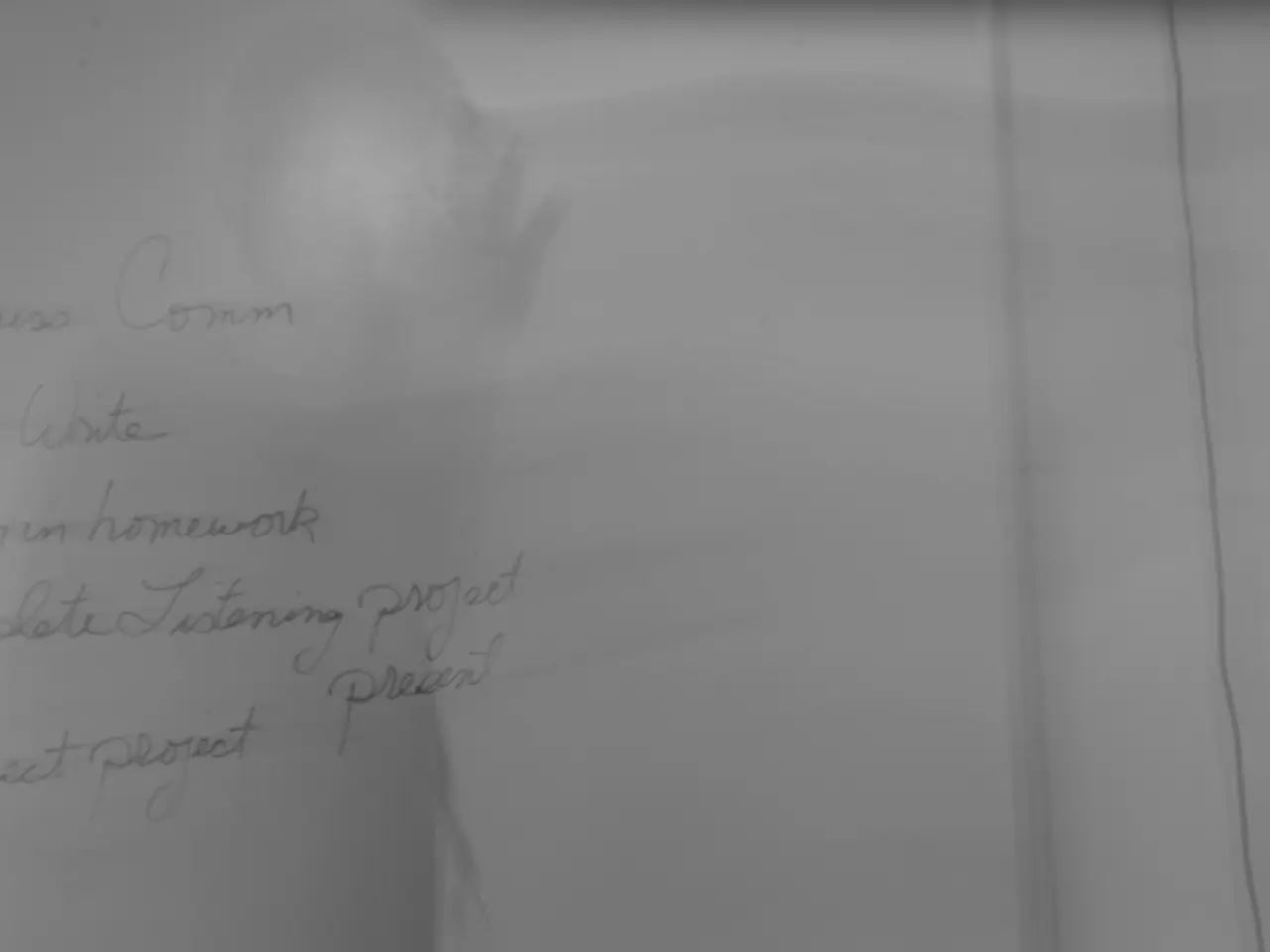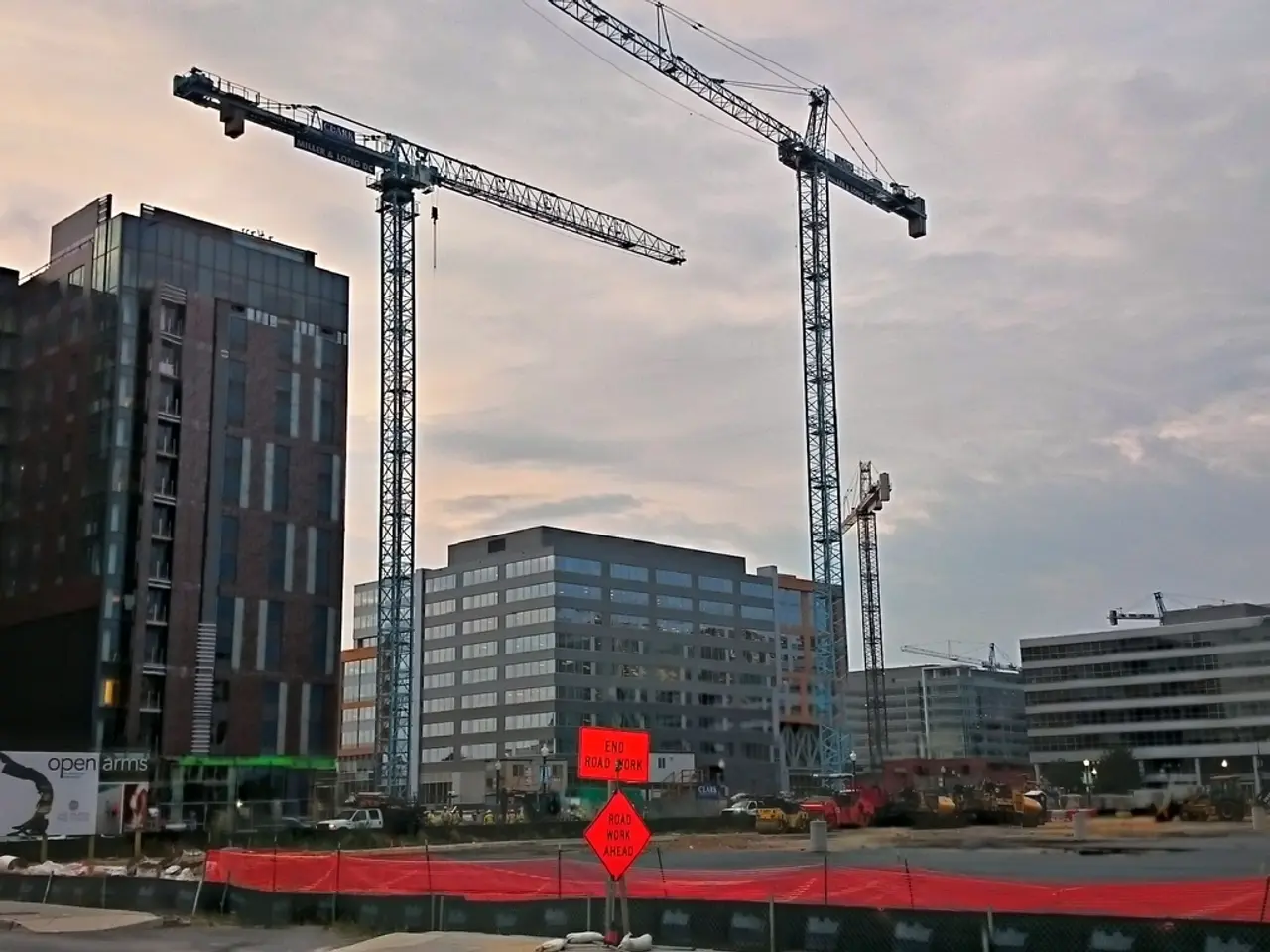Millions of computers will lose Microsoft's support in the near future.
As Microsoft prepares to stop providing free updates for Windows 10 on October 14, 2025, many users are considering upgrading to Windows 11. Here's a simple guide to help you navigate the process.
Steps to Upgrade a Windows 10 PC to Windows 11
1. Verify Compatibility
Before you upgrade, ensure your PC meets the Windows 11 system requirements. Use the free PC Health Check app from Microsoft to check compatibility, paying particular attention to requirements like TPM 2.0, Secure Boot, and processor generation.
2. Back Up Important Data
Always back up your important files before proceeding, in case something goes wrong during the upgrade process.
3. Choose Your Upgrade Method
There are several ways to upgrade, depending on your situation:
- Via Windows Update (Recommended)
- Go to Settings > Update & Security > Windows Update.
- Click Check for updates.
- If eligible, you will see a clear banner: "Upgrade to Windows 11 is ready—and it’s free".
- Click Download and install and follow the prompts. Your PC will restart several times during the process—this is normal.
- Manually Using Windows 11 Installation Assistant
- If the update doesn’t appear in Windows Update, download the Windows 11 Installation Assistant from Microsoft’s official download page.
- Run the tool as administrator and follow the on-screen instructions.
- Using an ISO File (Advanced)
- Download the Windows 11 ISO from Microsoft.
- Mount the ISO (right-click the file and select Mount).
- Open the virtual drive and run setup.exe.
- Follow the setup wizard. Choose "Keep personal files and apps" to retain your data.
- Select whether to download updates during setup, then proceed with the installation.
4. Complete the Installation
Follow any remaining on-screen instructions. Your PC will restart several times as Windows 11 is installed.
Is the Upgrade Free if the PC Meets Requirements?
Yes, the upgrade from Windows 10 to Windows 11 is free for eligible PCs that meet the official system requirements. If your device is compatible, you will see the upgrade offer directly in Windows Update at no cost. Microsoft periodically re-evaluates its free upgrade policy, but as of July 2025, the free upgrade remains available for supported devices.
Special Cases
- Non-Compliant PCs: If your PC does not meet the official requirements, Microsoft does not officially support the upgrade. However, there are community-referenced workarounds (such as registry edits) to bypass these checks, but these methods are not recommended by Microsoft and may result in reduced functionality or lack of future updates.
- Educational and Enterprise Deployments: Organizations may have additional considerations, so consult your IT department or Microsoft’s enterprise documentation for tailored guidance.
Summary Table
| Step | What to Do | Notes | |---------------------|-------------------------------------------------|----------------------------------------| | Check Compatibility | Use PC Health Check app | Must meet TPM 2.0, Secure Boot, CPU | | Back Up Data | Save important files externally | Optional but strongly recommended | | Upgrade Method | Windows Update (recommended), Installation Assistant, or ISO | Choose based on your situation | | Cost | Free if eligible | Only for officially supported devices |
Upgrading is straightforward for eligible devices: back up, check compatibility, and follow the prompts for a free upgrade. For devices that do not meet requirements, proceed with caution and understand the risks of unofficial methods.
It's important to note that using Windows 10 after October 2025 leaves a computer at the security level of October 2025, as new threats continue to emerge. Antivirus software alone cannot close the fundamental security gaps in the Windows 10 operating system after October 2025. Without security updates, Windows 10 computers become easy targets for hackers, as known vulnerabilities remain open and are systematically exploited. Cybercriminals are known to exploit new vulnerabilities that are exposed without corresponding updates. The Federal Office for Information Security (BSI) has warned that continuing to use Windows 10 after October 2025 could lead to cybercriminals exploiting security gaps and causing damage. After October 14, 2025, Windows 10 computers will no longer receive security updates, bug fixes, or technical support from Microsoft.
The PC Health Check app from Microsoft can help determine if your device meets the Windows 11 system requirements, including TPM 2.0, Secure Boot, and processor generation.
Gadgets like antivirus software can't close the fundamental security gaps in the Windows 10 operating system after October 2025, as new threats continue to emerge and the system stops receiving security updates.