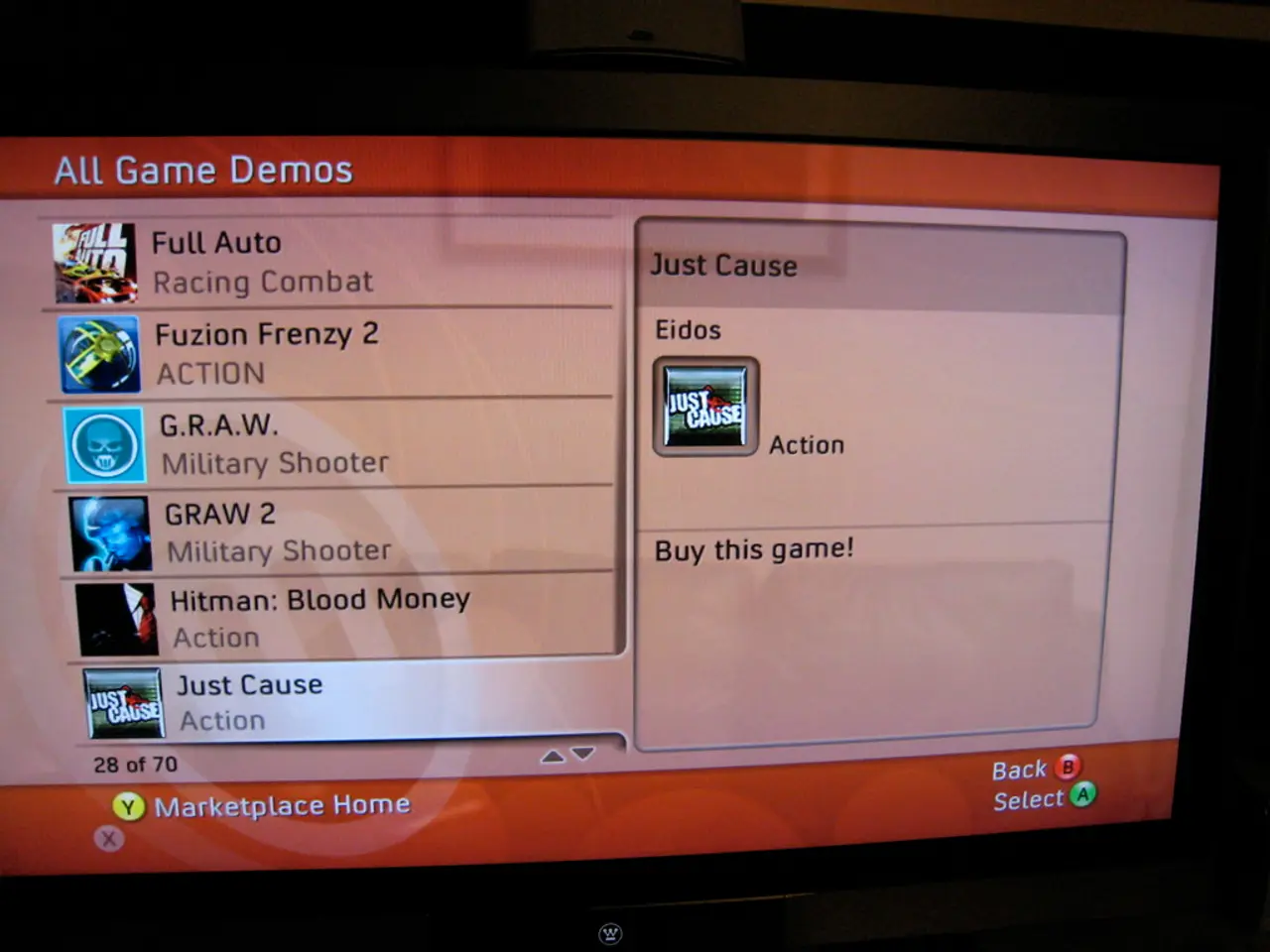Instructions for Submitting an App to Google Play Marketplace
Preparing to submit an app to the Google Play Store can be a daunting task, especially for newbies. However, with the help of Twinr, the process of designing Android and iOS apps becomes more accessible. Here's a step-by-step guide to help you navigate the process:
Setting Up a Google Play Console Account
- Create a Google Play Console account: Visit the Google Play Console website and sign in with your Google account. If you don't have a Google account, create one.
- Register as a developer: You need to pay a one-time registration fee of $25 to become a Google Play developer.
Naming & Describing the App
- Choose an app name: Ensure your app name is unique and descriptive. It should accurately convey the app's purpose. The app name is limited to 50 characters.
- Craft a compelling short description: This should be concise and highlight the app's key features. The brief description has a character restriction of 80.
- Write a detailed long description: Provide more in-depth information about your app, including its benefits and features. The detailed description has a character restriction of 4000.
Creating Graphics & Design
- Icon Design: Create a high-quality icon that represents your app. Ensure it is 512 x 512 pixels and scalable, with a maximum file size of 1024 KB.
- Feature Graphics: Design a feature graphic (1024 x 500 pixels) that showcases your app’s best features. Avoid any text showing performance on the Google Play Store.
- App Screenshots: Capture screenshots (phone and tablet) to demonstrate your app’s functionality.
Creating a Promotional Video
- Plan Your Video Content: Decide on the key features you want to highlight in your video.
- Record Your Video: Use a tool like Adobe Premiere or DaVinci Resolve to record and edit your video.
- Upload to YouTube: Host your video on YouTube and link it in your app listing. Ensure the visibility of the video is set to open or unlisted. YouTube URLs for promotional videos should not include time codes or shortened links.
Providing URL Privacy Policy
- Create a Privacy Policy Document: Outline how your app collects and uses user data.
- Host Your Privacy Policy: Upload your policy document to a publicly accessible URL. Before submitting an app to the Google Play Store, a privacy policy page should be included on a website.
Android Build and Release Notes
- Use Twinr to Create Your App: Convert your website into a mobile app using Twinr.
- Configure App Settings: Customize push notifications, navigation, and other mobile-specific features.
- Generate Android Build: Twinr will help create the Android build for your app.
- Write Release Notes: Detail any changes, updates, or new features in your latest version. Release notes can be submitted along with an app during the Google Play Console submission process. They are for internal use and help track changes made to an app.
Final Steps
- Upload Your App: Use the Google Play Console to upload your app APK.
- Fill Out Listing Details: Complete your app's name, description, images, and other required fields.
- Submit for Review: Once everything is ready, submit your app for Google Play Store review.
By following these steps, you can efficiently prepare your app created with Twinr for submission to the Google Play Store. With Twinr, you can create a mobile app without coding, making the process more accessible for everyone.
- To ensure a professional appearance for your app, you might want to design captivating graphics for your smartphones using gadgets such as smartphones, since they are an essential part of showcasing your app on the Google Play Store.
- With Twinr, you can create a mobile app without the need for extensive programming knowledge, utilizing technology to simplify the process of submitting your app to the Google Play Store.