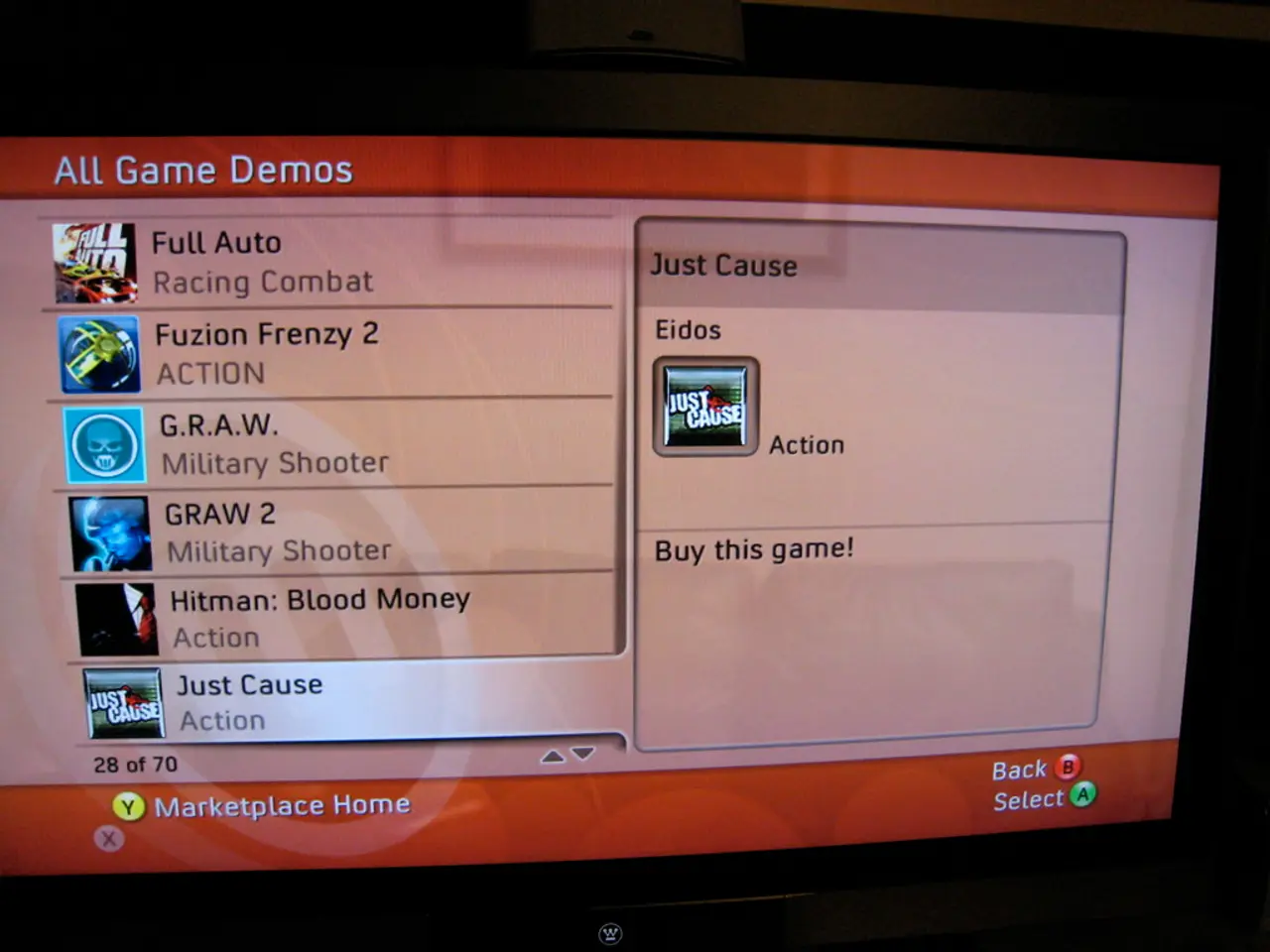How to Play Xbox Games on Your Computer
Want to bring your favourite Xbox games to your PC? There are several methods to achieve this, including downloading the PC version, using Xbox Remote Play, Xbox Cloud Gaming, or an Xbox emulator. Here's a comprehensive guide to playing Xbox games on your PC.
Requirements for Xbox Cloud Gaming
To enjoy Xbox Cloud Gaming on your PC, you'll need:
- A PC with internet access and a supported web browser (such as Microsoft Edge, Chrome) or the Xbox PC app.
- An active Xbox Game Pass Ultimate subscription, which is essential for Xbox Cloud Gaming.
- Xbox games owned digitally or via Game Pass that support cloud streaming.
- Location in one of the 28 countries where Xbox Cloud Gaming (Beta) is available, including the US, UK, and Australia.
- Optional participation in the Xbox Insiders program with the PC Gaming Preview for early access to select new features and games [2][4].
Steps to Play Xbox Games on PC Using Xbox Cloud Gaming
- Subscribe to Xbox Game Pass Ultimate: Sign up and ensure your subscription is active.
- Access Xbox Cloud Gaming either:
- Via a compatible web browser by visiting Xbox.com/play, or
- Download and install the Xbox PC app from Microsoft and open it on your PC.
- (If accessing through the Xbox PC app)
- Sign in with your Microsoft account linked to your Game Pass Ultimate subscription.
- Navigate to the Cloud Gaming section within the app.
- For Xbox Insiders with PC Gaming Preview (optional):
- Join the Xbox Insider Hub program via the Xbox Insider Hub app.
- This unlocks the “Stream your own games” feature, allowing you to stream selected Xbox games you own that may not be on Game Pass [2][4].
- Choose a game to stream:
- Browse the cloud gaming catalog or your own owned games for supported titles.
- Select the game and click "Play" to start streaming immediately.
- Connect a controller or use keyboard/mouse: For the best experience, connect an Xbox controller or another compatible controller to your PC.
- Enjoy streaming: The game runs in the cloud servers, streaming video and audio to your PC; your inputs are sent back to the server in real-time.
Additional Notes
- Streaming quality varies depending on your internet speed; Microsoft targets up to 1080p at 60 FPS currently. Next-gen improvements with PC-based streaming servers may increase quality in the future [1].
- You do not necessarily need an Xbox console to play – the service is console-agnostic, playable entirely on PC or other devices [2].
- Some games may not support cloud gaming due to publisher restrictions or anti-cheat protections [3].
In summary, ensure you have a Game Pass Ultimate subscription, access the Xbox PC app or web browser cloud gaming portal, and stream your owned or Game Pass games directly on your PC. Joining the Xbox Insider program expands your available games and features but is not mandatory for general cloud gameplay [2][4].
A high-speed internet connection is essential for smooth cloud streaming. Downloading the PC version of an Xbox game is a straightforward method, available on the Microsoft Store and authorized game distribution platforms.
For a more traditional gaming experience, Xbox Remote Play lets you stream Xbox games from your console to your PC, requiring an Xbox One or Xbox Series X/S console, an Xbox account, an Xbox controller, a decent internet connection, and the Xbox app installed on your PC.
Lastly, using an Xbox emulator to play Xbox games on a PC is another option, but it may have legal and technical implications. Always ensure you properly exit the game or the Xbox Cloud Gaming interface when you're done playing. An Xbox controller can be used to play the streamed game, either wired or wirelessly.
- To utilize the full potential of Xbox Cloud Gaming on your PC, consider having a smartphone handy for the Xbox Game Pass Ultimate app, which allows you to browse and manage your Xbox subscription, game library, and more directly from your smartphone.
- Apart from the Console-agnostic Xbox Cloud Gaming, you might also be interested in expanding your collection with advanced gadgets like the Xbox Elite Wireless Controller Series 2, offering a customizable experience with swappable components for a more personalized gaming setup on your PC.