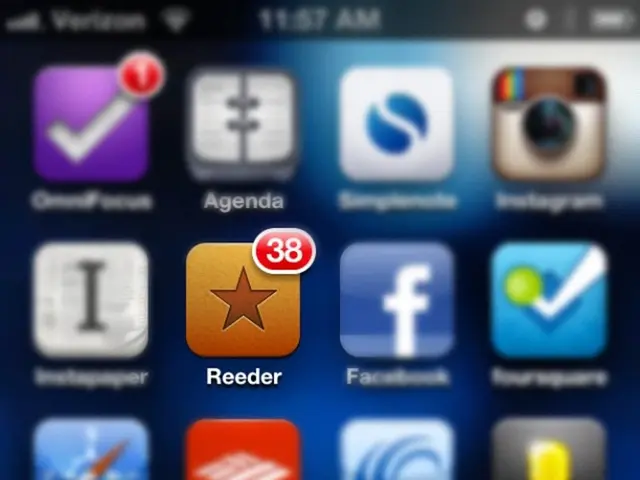How to Collapse or Condense a PDF Document?
PDFs are an essential part of our digital world, but issues like compatibility and security concerns can arise when working with complex documents containing multiple layers. Flattening a PDF merges all layers into one image, enhancing the document's consistency, security, and efficiency across various devices and platforms.
In this comprehensive guide, we'll explore the benefits of flattening PDF files, when it is best to flatten them, popular tools for the job, and detailed step-by-step instructions on using Adobe Acrobat and online tools to flatten PDFs easily.
The Perks of Flattening PDFs
Flattening a PDF offers numerous advantages, making it an essential skill for professionals and casual users alike:
- Consistency: Merging all layers into one image guarantees that the document appears the same across different devices, platforms, and software.
- Security: Flattened PDFs prevent unauthorized edits, making them safer for legal and sensitive documents.
- Reduced file size: Smaller PDFs facilitate easier sharing and quicker uploads and downloads, as well as faster loading times on any device.
- Simplified printing: Printers handle flattened PDFs more efficiently due to the lack of complex layers and interactive elements.
When to Flatten a PDF
Flattening PDFs is crucial in several scenarios, including:
- Before printing: Preserving the intended layout and ensuring all elements appear correctly.
- When submitting official documents: Protecting the document's integrity by converting interactive elements to static images.
- When sharing documents widely: Eliminating the risk of display issues due to different software interpretations.
- For security purposes: Stopping unauthorized edits to sensitive information.
Top PDF Flattening Tools
Here are some reliable tools for users seeking to flatten their PDF files effectively:
1. Adobe Acrobat Pro DC
Professional PDF editor offering comprehensive flattening features and essential for document editing, creation, and flattening.
2. Foxit PhantomPDF
User-friendly PDF editor with powerful flattening capabilities and a cost-effective alternative to Adobe Acrobat.
3. Online PDF Tools
Web-based options like Smallpdf, ILovePDF, and PDF2Go, ideal for users who need a quick flattening solution without software installations.
4. Open-Source Solutions
PDFsam caters to those who prefer no-cost alternatives that respect user privacy, primarily used for merging and splitting PDF files.
Choosing the right tool depends on your specific needs, such as level of security, frequency of use, and additional features beyond PDF flattening.
Steps to Flatten a PDF in Adobe Acrobat
- Open the PDF you want to flatten in Adobe Acrobat Pro DC.
- Go to the 'File' menu and select 'Print'.
- In the printer options, choose 'Adobe PDF' as the printer.
- In the print dialogue box, make sure all settings match the original document's layout and quality. Double-check that no layers or forms are excluded from the print range.
- Click on 'Print' in the dialogue box to save the flattened PDF, giving it a desired location, file name, and saving the document.
Online PDF Flattening Methods
Smallpdf
- Visit the Smallpdf website and find the PDF flattening option.
- Upload your PDF by dragging and dropping it into the designated area.
- Let the tool process your document, which typically involves merging all interactive elements into a single image layer.
- Preview the flattened PDF to ensure everything appears correctly without any editable fields remaining.
- Download the flattened PDF to your computer.
Manual vs. Software Tools for Flattening PDFs
Manual flattening involves printing the PDF to a new PDF document, using a virtual printer on your computer system and aiming for 'Save as PDF' or 'Microsoft Print to PDF'. Software tools, such as Adobe Acrobat and Foxit PhantomPDF, provide more control and reliability. These tools offer specific features to flatten all elements of a PDF, ensuring the document appears exactly as intended and maintaining high-quality output.
How to Check if a PDF is Flattened
To verify whether a PDF has been successfully flattened, open it in a PDF viewer such as Adobe Acrobat or another professional PDF editor, and inspect its properties. Check for layers or interactive elements like forms, annotations, and multimedia content. In Adobe Acrobat, use the 'Layers' panel found under the 'View' menu to check if the document contains layers. If no layers are visible, it is likely that the PDF has been flattened. Another way is to try selecting text or graphics within the PDF; if the document is flattened, you should not be able to select or interact with individual elements separately due to them being merged into a single image layer.
Flattening PDFs on Different Operating Systems
Windows
- Use Adobe Acrobat Pro.
- Utilize PDFill Free PDF Tools directly without the print step.
macOS
- Open the PDF with Preview.
- Choose 'Export as PDF' from the file menu.
Linux
- Employ PDF Chain, a graphical user interface for the PDF Toolkit (pdftk), which allows for various PDF manipulations, including flattening.
Common Issues and Solutions
Loss of Image Quality
To avoid loss of image quality during the flattening process, adjust compression settings in your PDF editing tool to balance file size and quality.
Missing Content
If content is lost after flattening, ensure all layers are visible and active before flattening to prevent any data loss.
File Size
To minify file size, use an image compression tool or reduce the image resolution within the PDF.
Restrictions
If you encounter permission issues, contact the document owner to obtain an editable version or remove restrictions using PDF management software.
Preserving Quality When Flattening PDFs
Adobe Acrobat Pro
To maintain high quality when flattening PDF files in Adobe Acrobat, use the 'Preferences' option to confirm that all conversion settings are optimized for the highest quality output.
Other Tools
For other PDF editing tools or online tools, search for options to maintain original quality or customize output settings. Tools like Nitro PDF and Foxit PhantomPDF offer advanced features that assist in preserving the quality of the original PDF when flattening.
By mastering the art of flattening PDF files, you'll simplify your workflow and ensure consistent, uneditable PDFs across any software, device, or platform. Flattening is a crucial skill for everyone who works with diverse and interactive PDF documents.
In the realm of technology and digital work, mastering the art of flattening PDFs enhances convenience, consistency, and security. As we transcend layers, we discover the benefits of using gadgets like PCs, laptops, tablets, and mobile devices, loaded with diverse PDF editing software, to flatten PDF files. These tools, such as Adobe Acrobat Pro DC, Foxit PhantomPDF, and various online PDF editors, transform the otherwise complex PDF documents into single, efficient, and secure images that are compatible across multiple gadgets and platforms. The task of flattening PDFs becomes as essential as harnessing the power of emerging technology to communicate, collaborate, and create.