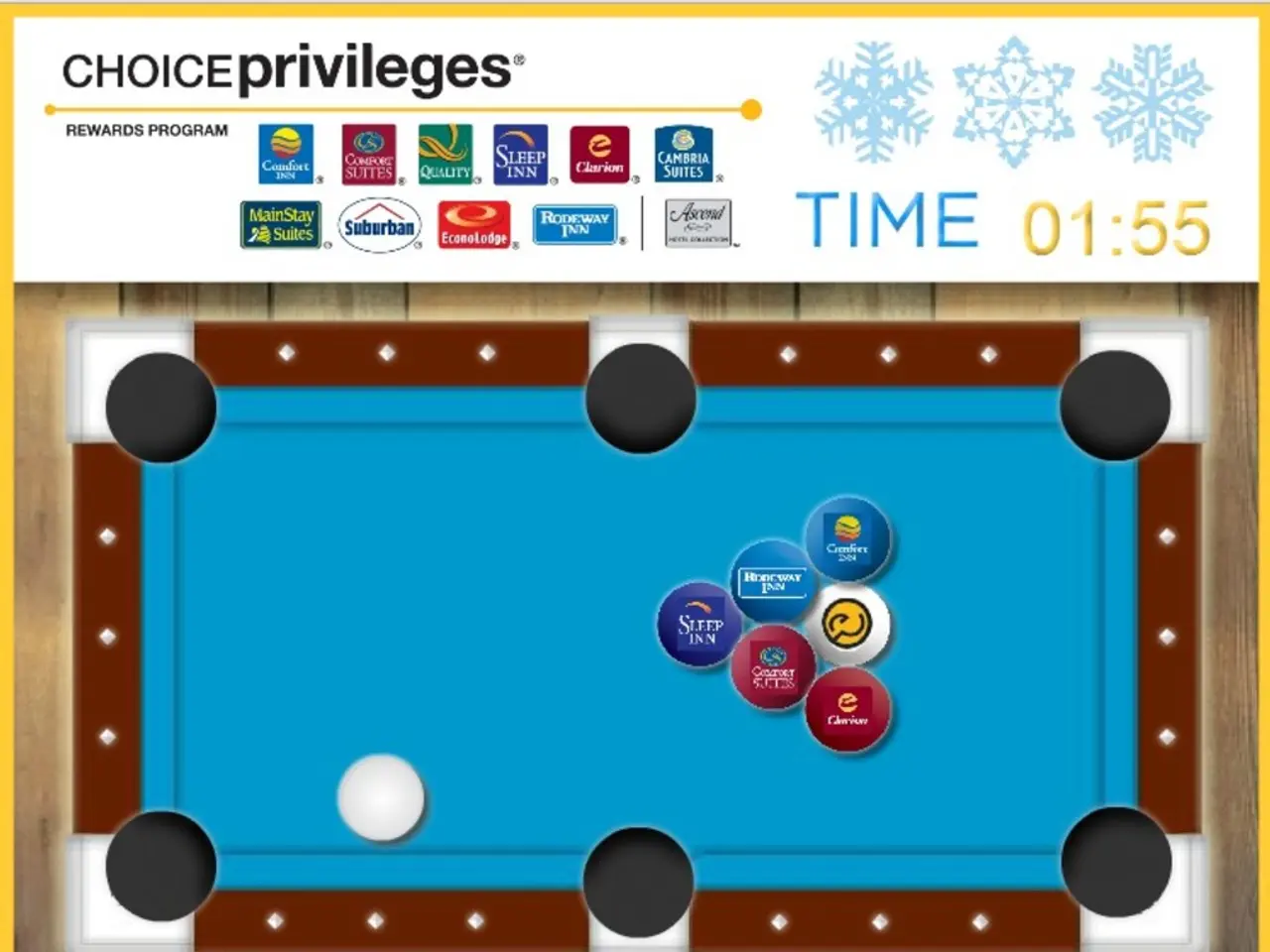Home Studio Guide: Detailed Scarlett 2i4 Walkthrough for Recording Spaces
The Focusrite Scarlett 2i4, a popular audio interface, offers a range of features that can be harnessed to enhance your DJing and multi-instrument recording experience. Here's a guide on how to get the most out of your Scarlett 2i4.
Installing Drivers
To start, visit the Scarlett 2i4 2nd Gen Downloads page and download the driver compatible with your operating system. Run the downloaded file and follow the on-screen instructions to complete installation.
Software and Performance Optimization
- Use the Latest Drivers and Software Ensure you have the latest Focusrite driver and Focusrite Control software installed for your Scarlett 2i4. This will provide improved stability and features. Note that the 2i4 is compatible with Focusrite Control but not the newest Focusrite Control 2 software released for 4th gen devices.
- Adjust Buffer Size for Latency and Stability Lower buffer sizes reduce latency, crucial for DJing and live instrument monitoring, but can cause clicks or dropouts if too low. Start with a moderate buffer size (e.g., 256 or 512 samples) and reduce if latency is too high without audio artifacts. Increase buffer size if you experience pops or glitches during playback or recording.
- Direct Monitoring Use the Scarlett 2i4’s direct monitoring feature to hear your inputs with zero latency, vital when DJing or recording multiple instruments live. This lets you monitor inputs cleanly without depending on DAW latency.
- Optimize Computer Audio Settings On Windows, set “Processor scheduling” to “Background Services” and disable any CPU throttling to prioritize audio tasks. Also, close unnecessary background applications to free CPU and USB bandwidth. Mac users should ensure their system is optimized for audio, such as reducing MIDI devices and disabling unnecessary inputs.
- Configure Input Levels Correctly Properly set the gain knobs on your Scarlett 2i4 inputs to avoid clipping or low signal levels. Use the interface’s preamps’ clean gain stage, benefiting from its up to 69dB gain range to capture vocals and instruments clearly.
- Use High-Quality Cables and USB Connections Use good-quality shielded cables for your instruments and ensure the Scarlett 2i4 is connected directly to a USB port on your computer, not through a hub, to maintain stable data transfer.
- Leverage Software Bundles and DAW Settings Use the bundled DAW software like Ableton Live Lite or Pro Tools Intro that come with Scarlett 2i4, as they are pre-optimized for the interface. Configure your DAW’s audio settings matching the Scarlett 2i4 sample rate and buffer size for smooth performance.
Additional Tips
- Utilize Direct Monitoring to maintain accurate timing and performance, especially when recording vocals or layered tracks.
- Incorporating an external DJ mixer with the Scarlett 2i4 requires using both USB and RCA connections for optimal performance. Adjust the levels between the recorded track and live input using the control knob on the Scarlett.
- For multi-instrument recording, the Scarlett 2i4 2nd Gen offers two input channels that support a range of instruments. Monitor outputs on the Scarlett 2i4 provide a separate audio stream, ideal for sending to speakers or recording devices.
- To maximize the Scarlett 2i4's potential, start with proper setup and connections, explore various sample rates, and pair it with other audio interfaces or software like Reason.
- To activate Direct Monitoring, press the physical switch on the interface. The Scarlett 2i4 acts as a bridge, handling the audio input and passing it through to the mixer.
- When facing connectivity issues, ensure the USB cable is connected to a USB 2.0+ compliant port. To set up a microphone, plug it into one of the Scarlett 2i4's combo inputs using an XLR cable, adjust the gain knob properly, and align the microphone's polarity settings with that of the interface.
- If you're facing audio quality issues, check that the gain settings are properly configured. Enabling and using phantom power on the Scarlett 2i4 can be done by pressing the 48V Phantom Power button on the front panel.
- Install the drivers for the Focusrite Scarlett 2i4 from the Scarlett 2i4 2nd Gen Downloads page to begin using your audio interface in your home studio or music production setup.
- For optimal performance, use the latest drivers and software for your Scarlett 2i4 and ensure that the buffer size is adjusted to balance latency and stability.
- Utilize the direct monitoring feature on the Scarlett 2i4 to hear your inputs without latency, especially important during DJing or recording live instruments.
- Optimize your computer's audio settings to prioritize audio tasks and provide improved performance with the Scarlett 2i4.
- Configure input levels correctly on the Scarlett 2i4 to avoid clipping or low signal levels and capture clear vocals and instrument sounds.
- Use high-quality cables and connect the Scarlett 2i4 directly to a USB port on your computer for stable data transfer.
- Take advantage of the bundled DAW software and configure your software settings to match the Scarlett 2i4’s sample rate and buffer size for smooth performance.
Additional tips:
- Utilize Direct Monitoring when recording vocals or layered tracks to maintain accurate timing and performance.
- Set up an external DJ mixer with the Scarlett 2i4 by using both USB and RCA connections and adjusting the levels accordingly.
- For multi-instrument recording, use the two input channels on the Scarlett 2i4 2nd Gen and take advantage of the monitor outputs for separate audio streaming.
- To maximize the Scarlett 2i4's potential, explore various sample rates, pair it with other audio interfaces or software like Reason, and maintain proper setup and connections.
- To activate Direct Monitoring, press the physical switch on the interface, making the Scarlett 2i4 act as a bridge between the audio input and the mixer.
- Ensure that the microphone is connected properly to the Scarlett 2i4 using an XLR cable and that gain settings are properly configured.
- enabling phantom power on the Scarlett 2i4 can be done by pressing the 48V Phantom Power button on the front panel.