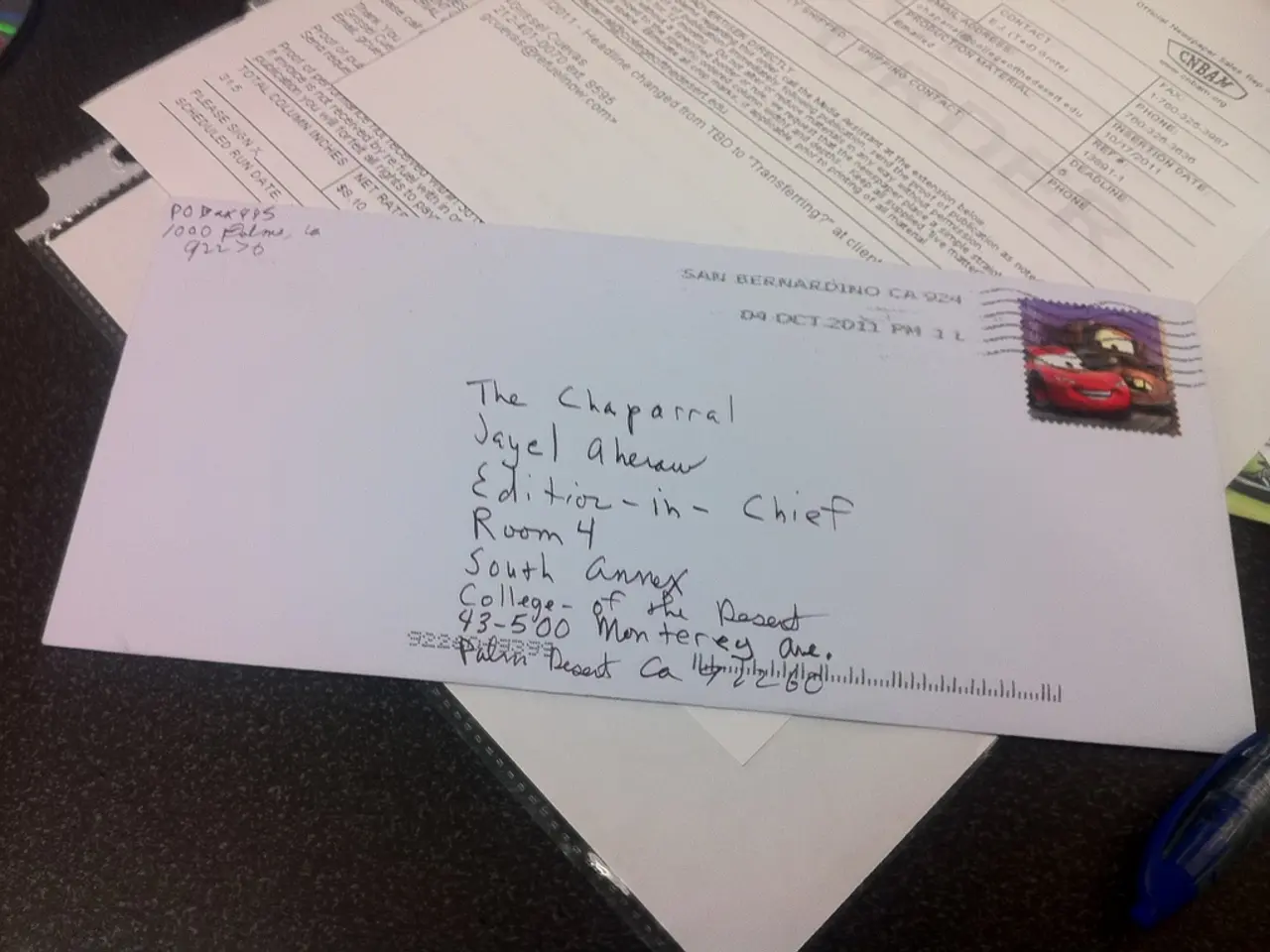Guide to Unleashing the Independence of True Wireless Earphones: A Detailed Overview
True wireless earbuds have revolutionised the way we listen to music and take calls on-the-go. However, like any electronic device, they can sometimes encounter issues such as connectivity problems, pairing difficulties, and sound quality concerns. Here's a guide to help you troubleshoot these common issues.
Resetting the Earbuds
- Charge the earbuds' charging case before initiating any reset. For instance, JLab earbuds require you to remove previously paired devices from your phone's Bluetooth settings and then tap each earbud 7 times to reset and enter pairing mode. Check your specific model's manual or support site for exact reset instructions.
Bluetooth Connection Checks
- Turn Bluetooth off and on again on your device.
- Forget the earbuds in your device's Bluetooth menu and pair them anew.
- Ensure the earbuds are in pairing mode; usually indicated by flashing lights.
- Verify that both earbuds are connecting together rather than pairing individually.
Charging and Battery
- Ensure the charging case and earbuds have sufficient charge. Low battery can cause connection and audio issues.
- Clean the charging contacts in the case and on the earbuds if one earbud does not respond or charge properly.
Sound Quality Troubleshooting
- Check for software updates for the earbuds or the connected device.
- Reset the earbuds to clear any corrupted settings.
- Re-pair the earbuds to eliminate interference problems.
- Clean the earbuds to ensure they are free of earwax or debris, which can muffle sound.
Additional Troubleshooting Steps
- Consult the user manual or official support site for your specific earbud brand/model for tailored procedures and firmware update instructions.
- If resetting and re-pairing does not resolve issues, contact manufacturer support for potential warranty service or repairs.
Optimising Sound Quality
- Adjust volume, experiment with equalizer settings, adjust ambient sound and noise cancellation settings, and explore codec settings to optimise sound quality.
- Improve sound quality by experimenting with different ear tip sizes for a better fit.
- If your earbuds support it, disable compression artifacts to enhance sound quality.
Extending Battery Life
- Follow the manufacturer's charging guidelines to extend battery life.
- Turn off unused features to conserve battery.
- Store the earbuds in their charging case when not in use.
To minimise interference, relocate to an area with minimal interference sources. Interference from other wireless devices, physical barriers, and one's own body can cause dropped connections and poor sound quality. If your earbuds support it, switch to a different frequency to minimise interference.
By following these systematic steps, you should be able to address most common issues related to connectivity, pairing, and sound quality with true wireless earbuds across various brands. Enjoy your improved audio experience!
- If you're experiencing sound quality concerns with your wireless earbuds, consider checking for software updates for the earbuds or the connected device, resetting the earbuds to clear any corrupted settings, re-pairing the earbuds to eliminate interference problems, cleaning the earbuds to ensure they are free of earwax or debris, and experimenting with different ear tip sizes for a better fit.
- To extend the battery life of your wireless earbuds, follow the manufacturer's charging guidelines, turn off unused features to conserve battery, store the earbuds in their charging case when not in use, and experiment with adjusting ambient sound and noise cancellation settings, equalizer settings, and codec settings to optimise sound quality while conserving battery.