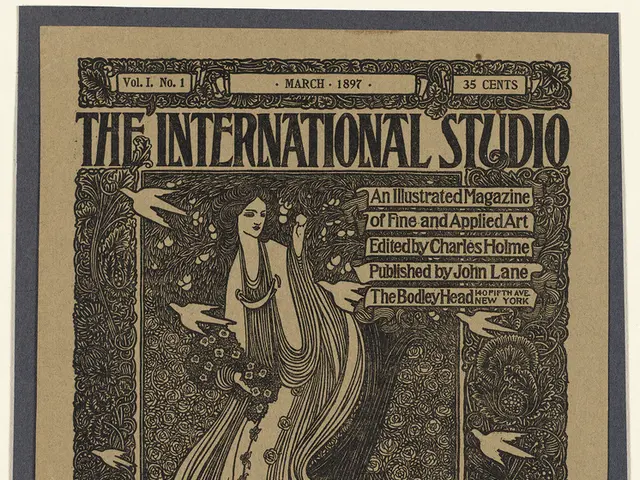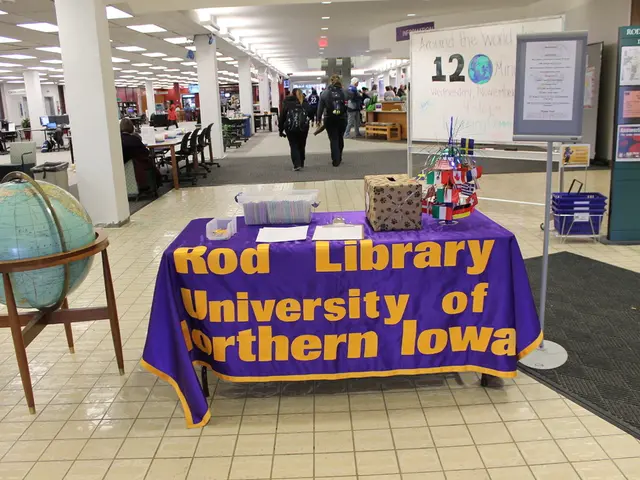Guide for Managing WordPress Cron Jobs: Setup, Adjustment, and Optimization
In the world of WordPress, managing cron jobs efficiently is essential for maintaining a smooth-running website. This article outlines the best practices for optimizing WordPress cron job performance and introduces some useful tools to help you manage these tasks.
WordPress comes equipped with a built-in cron system that mimics UNIX cron functionality. When a visitor navigates to your site, the system checks for scheduled events during the init hook, queries the database for any cron events due to run, spawns an HTTP request to the wp-cron.php file, and processes the hooks associated with the scheduled tasks.
However, relying on site visitors to trigger scheduled tasks can be inefficient and slow down your site. To address this, it's recommended to disable the default WordPress cron system by adding the following line to your wp-config.php file:
```php define('DISABLE_WP_CRON', true); ```
Instead, use a real server-side cron job, scheduled via your hosting control panel or server administrator. This approach ensures that tasks are executed independently of site traffic, preventing multiple triggers during high traffic that cause CPU load spikes.
Another best practice is to schedule resource-intensive cron tasks during low traffic periods (overnight or weekends) to minimise their impact on user experience. Regularly cleaning and optimising your WordPress database is also crucial to reduce overhead that cron jobs may deal with. Plugins like WP Rocket or WP-Optimize can automate this cleanup and help keep the database lean for faster cron executions.
Limit the number of post revisions to reduce database bloat that affects cron job performance. You can do this by adding the following line to wp-config.php:
```php define('WP_POST_REVISIONS', 5); ```
or disable revisions entirely if suitable. Blocking bad bots and malware is also important to avoid excessive unnecessary PHP executions and database queries, which increase server CPU load and disrupt cron job efficiency.
To view and manage WordPress cron scheduling, plugins like WP Crontrol offer a user-friendly interface. For developers and advanced users, WP-CLI provides powerful tools to manage cron jobs directly from the command line. To list available schedules in WP-CLI, use the command "wp cron schedule list".
When using server-level cron jobs, it's necessary to disable WordPress's built-in cron system by adding the line "define('DISABLE_WP_CRON', true);" to the wp-config.php file.
WordPress cron jobs handle essential site functions, including wp_version_check, wp_update_plugins, wp_update_themes, wp_scheduled_delete, wp_privacy_delete_old_export_files, delete_expired_transients, and wp_scheduled_auto_draft_delete.
WPZOOM creates premium WordPress themes designed with performance optimization in mind, featuring clean code, efficient database queries, and fast-loading designs.
In conclusion, by following these best practices and utilising the right tools, you can ensure that your WordPress cron jobs run smoothly and reliably without causing performance degradation or unnecessary server stress.
References: [1] Jetpack, “How to Improve Google Core Web Vitals on WordPress” (2025) [2] RunCloud, “How To Fix WordPress High CPU Usage” (2025) [3] TeamUpdraft, “How to Speed Up WordPress Site” (2025) [4] WP Rocket, “Best Tools to Repair and Optimize WordPress Database” (2025)
Utilizing server-side cron jobs rather than relying on site visitors can help maintain a smooth-running WordPress website, as tasks are executed independently of traffic and prevent CPU load spikes. (From text: "Instead, use a real server-side cron job, scheduled via your hosting control panel or server administrator.")
Periodically cleaning and optimizing the WordPress database reduces overhead for cron jobs, ensuring faster executions. (From text: "Regularly cleaning and optimising your WordPress database is also crucial to reduce overhead that cron jobs may deal with.")