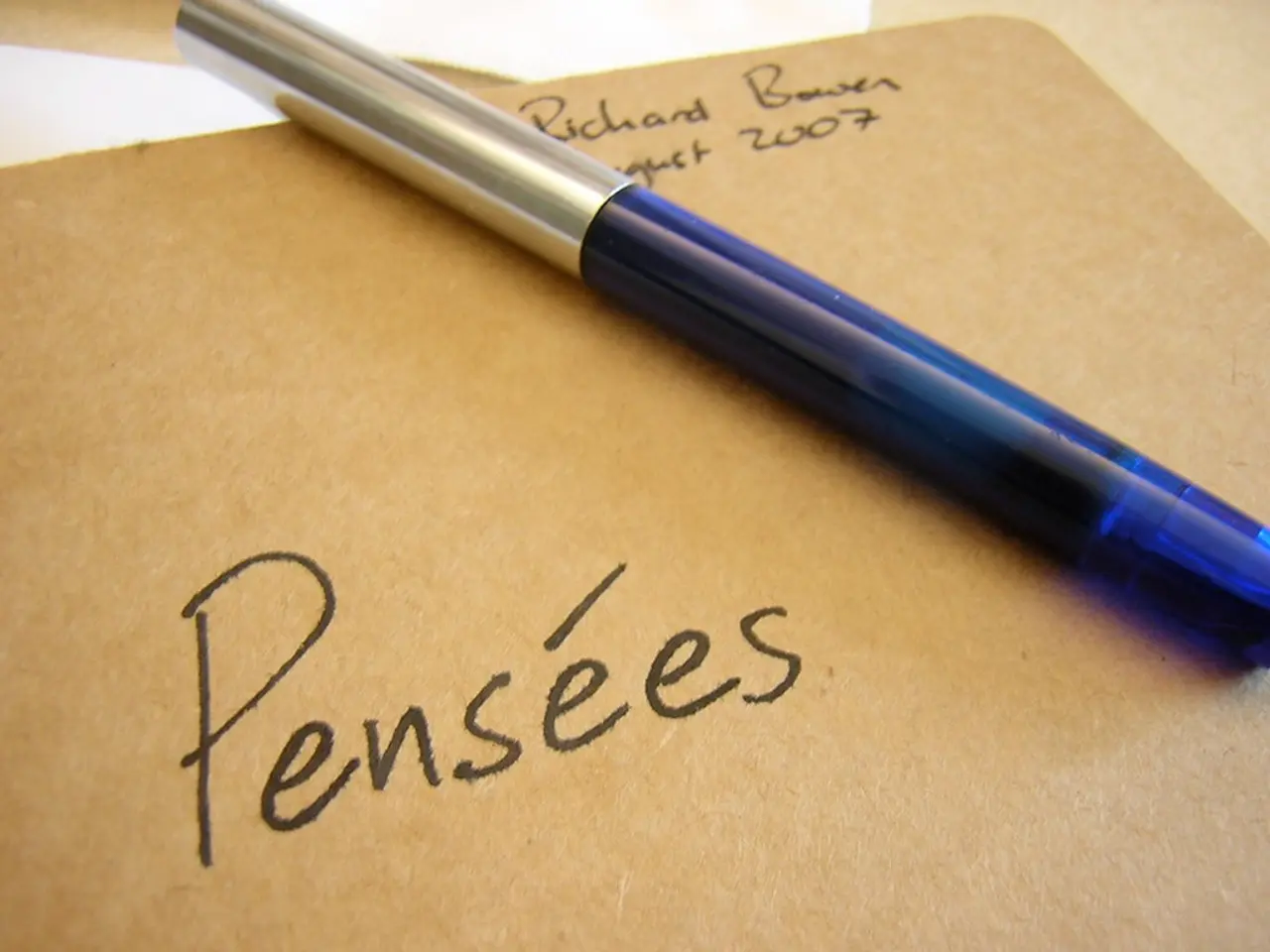Guide for Installing Etherpad on Ubuntu 24.04 LTS
Installing Etherpad on Ubuntu 24.04: A Step-by-Step Guide
Etherpad, a popular open-source, real-time collaborative text editor, can now be easily installed on Ubuntu 24.04. This article will walk you through the process of setting up Etherpad on your Ubuntu 24.04 system.
Step 1: Update the system packages
Open a terminal and run:
Step 2: Install required dependencies
Etherpad requires Node.js, a database (usually MySQL or MariaDB or you can use SQLite), and Git. Install them:
For the database (example using MariaDB):
Step 3: Secure your database server
Run the secure installation script for MariaDB:
Step 4: Create a database and user for Etherpad
Log in to MariaDB:
Then run the following SQL commands (replace and with your preferred username and strong password):
Step 5: Download Etherpad source code
Clone the official Etherpad repository (or a stable release tag) to :
Step 6: Install Etherpad dependencies
Change to the Etherpad directory and install Node.js modules:
Step 7: Configure Etherpad
Copy the sample config and edit it to configure database connection and other settings:
In , update the to , and specify the database connection parameters:
Adjust other settings like , , and as needed.
Step 8: Run Etherpad
You can test with:
Then open your browser to to see Etherpad running.
Step 9: Set up Etherpad as a systemd service (optional but recommended)
Create a service file with the following contents:
``` [Unit] Description=Etherpad-lite, a collaborative editor After=network.target
[Service] Type=simple User=www-data WorkingDirectory=/opt/etherpad ExecStart=/usr/bin/node src/node/server.js Restart=always
[Install] WantedBy=multi-user.target ```
Enable and start the service:
Step 10: Configure firewall
If UFW is enabled, allow port 9001 (default Etherpad port):
Step 11: (Optional) Set up a reverse proxy with Nginx
To serve Etherpad on standard HTTP/HTTPS ports and add SSL, configure Nginx as a reverse proxy.
With these steps, you've successfully installed Etherpad on Ubuntu 24.04. Etherpad is a powerful tool for teams, classrooms, and organisations that value privacy, simplicity, and control. It offers a clean Ubuntu 24.04 environment, easy deployments, and updated versions of Node.js, PostgreSQL, MariaDB, and system libraries. Etherpad's built-in chat function, version control, access control, and plugins system make it an ideal choice for collaborative work.
Read also:
- Mandated automobile safety technologies in the EU may be deemed "irrational," "erratic," and potentially dangerous, experts caution.
- Electrical Contacts Market Expected to Reach a Value of 18.6 Billion Dollars by 2034
- Barnes & Noble teams up with Appcelerator for a collaboration
- The Merging of the eSports and Online Casino Gaming Realms in 2025