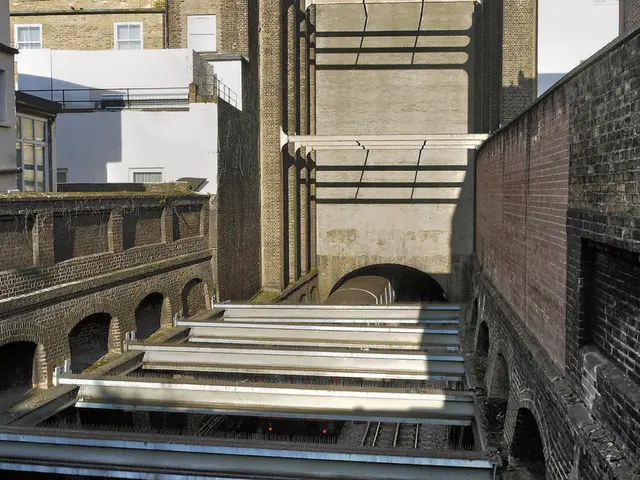Guide for Comprehensive System Backup of Your Windows 10 Computer
In the event of a system failure or hardware issue, having a full system backup can save you from losing valuable data and time. Here's a straightforward guide on how to create a system image backup using the System Image Backup tool on Windows 10.
Steps to Create a System Image Backup
- Open Control Panel: Search for "Control Panel" in the Start menu and open it.
- Navigate to Backup and Restore (Windows 7): In Control Panel, click on System and Security, then select Backup and Restore (Windows 7).
- Start the System Image Creation: On the left side of the Backup and Restore window, click Create a system image.
- Select Backup Destination: Choose where to save the system image. External hard disk, DVDs, or network location are suitable options. Click Next.
- Select Drives to Include: Confirm the drives to include in the backup, usually the system drive C:. Click Next.
- Begin the Backup: Review the settings and then click Start backup to initiate the system image creation.
- Wait for Completion: The backup process may take some time depending on the size of your system. Once finished, click Close.
- Optional - Create a System Repair Disk: Windows might prompt you to create a system repair disk for recovery in case the system is unbootable (optional but recommended).
By following these steps, you can ensure you have a full backup of your Windows 10 system ready for recovery scenarios. The system image includes Windows, installed programs, settings, and files on selected drives, allowing you to restore your system to the saved state without reinstallation.
Key Points
- Use an external hard drive or network location for storage to avoid data loss.
- The system image includes Windows, installed programs, settings, and files on selected drives.
- This backup can restore your system to the saved state without reinstallation.
Recommendations
- Always connect a laptop to a power source or a desktop computer to an uninterruptible power supply (UPS) during the restoration process.
- To keep your files continuously protected and up-to-date, complement system images with other solutions like OneDrive or File History.
- If a backup is needed to replace the hard drive or in case of hardware failure, the backup can be used to recover the device and files with the system image tool.
- Never interrupt the system image recovery process, as doing so can corrupt the backup and potentially cause data loss.
For more information about Windows 10, visit our dedicated Windows 10 page on our website. You'll find helpful articles, coverage, and answers to common questions. If you're planning to upgrade from Windows 10 to 11, these instructions can also prepare your device for the upgrade process.
Read also:
- New study reveals that Language Models can execute complex assaults independent of human intervention
- Anticipations for Decreased Congestion in Bottroper South: Smarter Road Management Techniques
- Wanchain Facilitates Vechain's Growth in Decentralized Finance Across Different Blockchains
- Gadgets and Tech Essentials to Outshine Your Studies in the Upcoming Academic Term