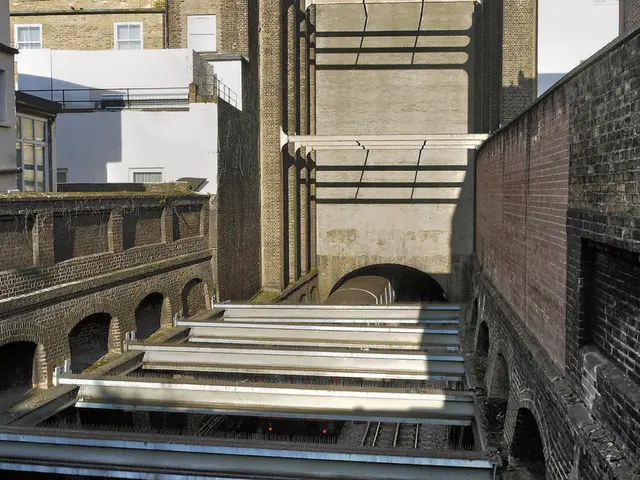Google Sheets' YEAR Function: A Powerful Tool for Date Manipulation
Google Sheets' YEAR function is a useful tool for extracting the year from a date. It's compatible with various date formats and can be used to organize data, track trends, or generate time-based reports. Let's explore its usage and capabilities.
The YEAR function, found in Google Sheets, is designed to extract the year from a given date. It works with different date formats, including text-based dates, making it versatile.
To use the YEAR function, simply enter '=YEAR(date)' into a cell, replacing 'date' with the cell reference containing the date or the date itself. For instance, if your date is in cell A1, you'd input '=YEAR(A1)'.
The YEAR function can be combined with other functions for more complex calculations. For example, you could calculate the number of years between two dates by subtracting the YEAR function of one date from the other.
The YEAR function in Google Sheets is a powerful tool for date manipulation. It simplifies data organization, trend tracking, and report generation. By understanding and utilizing this function, users can unlock new insights and streamline their workflows.
Read also:
- Development of Restaurant Apps: Expenses and Essential Elements
- European transportation's sustainability and competitiveness rely on a "green industrial agreement" that serves the interests of both corporations and residents, as discussed in an Editorial from August 2024.
- Karyn Coates Named ASI's Executive Director for LogoMall, Affiliate Relations, and Membership Information
- Meta's Hyperspace enables the scanning of the physical world and its transformation into the Metaverse, while offering innovative AI tools for users to create anything they desire.