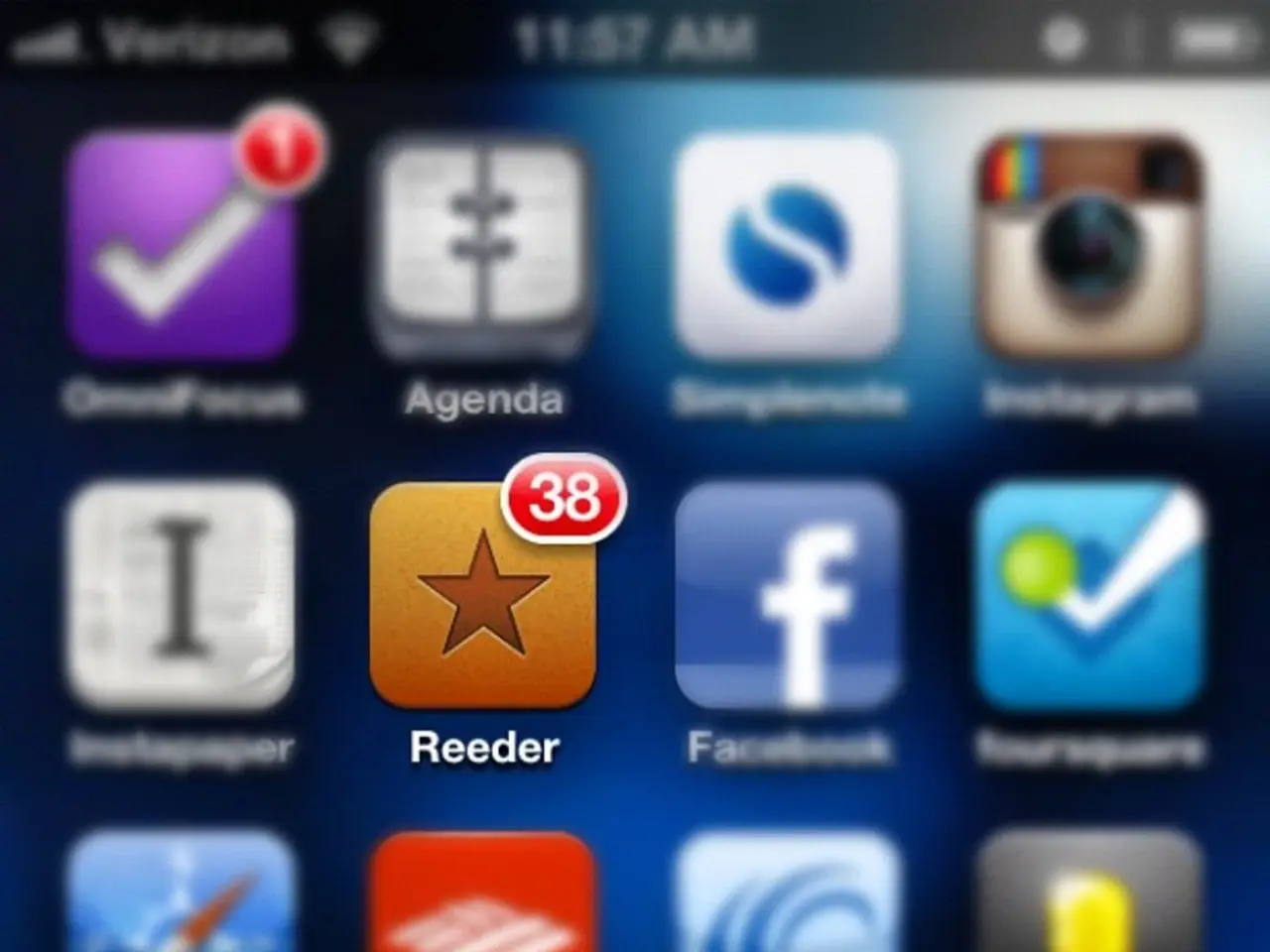Google Chrome on iPhone now boasts an exclusive trait that Android users lack
In a significant development for iPhone users, Google has introduced a long-awaited feature in the Chrome app that allows seamless switching between personal and enterprise-managed (work) profiles. This move brings iPhone and iPad users closer to the experience that Android and desktop users have enjoyed for some time [1][3][5].
Here's how to enable and use this feature, along with its requirements and limitations:
**How to Enable and Use the Feature**
1. **Update Chrome:** Ensure your Chrome app on iOS is up-to-date (the latest version as of July 2025) [1][3]. 2. **Sign In:** Sign into both your personal Google account and your enterprise Google account (if not already done) [1][5]. 3. **Switch Profiles:** Tap the profile icon on the New Tab page to access the profile menu, then select the desired profile (personal or work) [1][2]. 4. **Seamless Separation:** All browsing data—including history, open tabs, saved passwords, and bookmarks—is kept separate between profiles. When you switch to your work profile, enterprise-controlled privacy and security settings (such as content filtering or data loss prevention) are applied only to that profile [1][3][5]. 5. **Notifications:** Upon first use, you will see a notice about your organization’s data retention policies, and each time you switch to the work profile, an on-screen notice reminds you that you are in the managed environment [3].
**Requirements and Limitations**
- **Enterprise Integration:** This feature is intended for users whose organization enrolls their device or Google account in Google’s Chrome Enterprise program [1]. - **Managed Account Needed:** Only accounts managed by an organization (e.g., via Google Workspace or Chrome Enterprise) can utilize the work profile separation. The feature does not yet allow for multiple personal profiles as on desktop or Android [1][5]. - **Administrator Policies:** IT administrators must have enabled Chrome policies on iOS for managed accounts. These policies may include custom branding, logos, and labels to help users identify when they are browsing in a managed environment [2]. - **Self-Enrollment:** Users cannot enable this separation on their own; it must be set up and managed by the organization’s IT department [1]. - **Profile Customization:** Admins can use policies such as `EnterpriseCustomLabel`, `EnterpriseLogoUrl`, and `EnterpriseProfileBadgeToolbarSettings` to customize the experience, but these are controlled at the organizational level [2].
**Key Takeaway**
To access work and personal profile switching in Chrome for iPhone, your organization must enroll your device or Google account in Chrome Enterprise, and your IT admin must enable the necessary policies. Once set up, you can switch profiles with a couple of taps, enjoying true separation of work and personal browsing data, but you cannot create multiple personal profiles—this feature is currently exclusive to managed (enterprise) accounts [1][3][5].
It's important to note that this feature is not yet available on Google's Android app. The new feature allows for separate browsing data like tabs, history, and passwords between two accounts, providing a more secure and organized browsing experience for iPhone users.
[1] https://support.google.com/chrome/a/answer/9145349 [2] https://support.google.com/chrome/a/answer/11326211 [3] https://9to5google.com/2021/06/03/google-chrome-work-profile-ios/ [5] https://www.macworld.co.uk/feature/business/how-to-use-google-chrome-work-profile-on-iphone-4577426/
- This new feature in the Chrome app on iPhone allows for technology-aided separation of personal and work browsing data, providing a more secure and organized browsing experience.
- For iPhone users, the seamless switching between personal and work profiles in Chrome is a significant step towards bringing the technology-enhanced browsing experience closer to that of Android and desktop users.