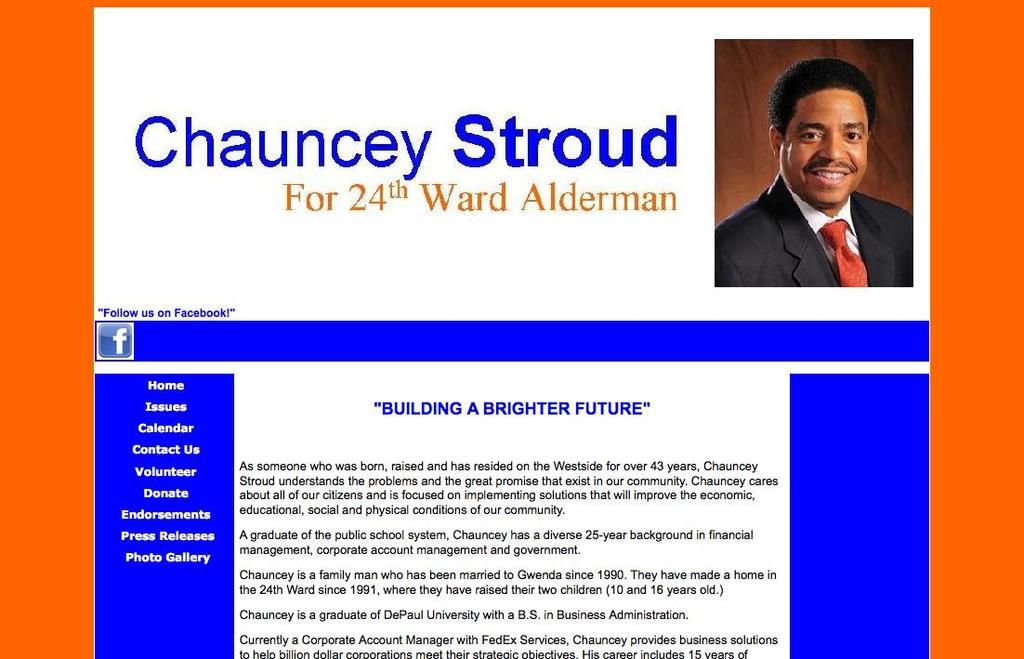Guide to Creating Barcodes in Microsoft Word
Craft Barcodes Easily in Word Through Fonts and Field Codes: A Step-by-Step Guide
Want to add barcodes to your Word documents? Easy-peasy! This guide covers two simple methods: using barcode fonts and deploying Mail Merge.
Employing Barcode Fonts
Customize your barcodes with a diverse range of symbologies. Symbologies can range from traditional ones like Plessey and UPC to modern ones like QR codes.
- Select your desired barcode symbology: Unfamiliar with the variety? Don't fret! Common options include Code 39, Code 128, QR Code, and Libre Barcode 39 or 128. (You can grab these freebies from websites like Google Fonts.)
- Convert your data into a matching format: Once you've decided on your symbology, input your data, e.g., the product number or location, into an online string builder for the specified symbology. For example, try searching "Code 39 string builder" or "QR code string builder."
- Download the fitting barcode font: A brimming sea of font offerings awaits at sites like Google Fonts. Simply search for the symbology you've chosen. Click "Download family" or "Get" to grab your font of choice. Unzip the file, then right-click and select the "Install" option for that tantalizing font to join your palette.
- Insert the barcode string into your Word document: Now, ready with your transformed string, simply cut and paste it into your Word doc. Highlight the text and swap it with the installed barcode font. Voilà, you've got a barcode!
Using Mail Merge
Mail Merge provides a convenient method to taper your list of addresses or other data in an Excel spreadsheet quickly. Here's a step-by-step guide to Mail Merge success:
- Fire up the Mail Merge: Open Word, click Mailings from the editing ribbon up top, then click Start Mail Merge in its group and select Labels.
- Select your labels and click OK: To ensure proper alignment of your text, you'll need to pick the label type from the drop-down menu next to "Label vendors" and the specific product number for the optimum formatting and paper settings.
- Import your data: Click Select Recipients from the Mailings tab, then "Use an Existing List" and select your Excel document. If prompted, pick the table you'd like to use.
- Insert an address block: Boost your mailing's professionalism by adding an address block from the editing ribbon. Customize its format as you see fit.
- Insert barcode field: Holding the cursor in the desired spot, press and type "{{DISPLAYBARCODE "". Enter your encoded data, followed by the desired symbology, add any switches, and wrap it up with a pipe character "{{DISPLAYBARCODE "MyCode" CODE128 |".
- Preview and print: Clicking Update Labels will format your newly applied styles to your mailing list preview. Click Print to create your personalized barcodes!
To learn how to incorporate data-and-cloud-computing technology into your home, you can apply the skills gained from this guide on creating barcodes in Microsoft Word. By installing a suitable barcode font and using it to insert barcode strings into your Word document, you can create barcodes for various symbologies like QR codes, Code 39, or Code 128 (Google Fonts offers numerous options). Additionally, a Mail Merge process in Microsoft Word can be utilized to import and generate barcodes for a list of data in an Excel spreadsheet, enhancing efficiency and organization at home.