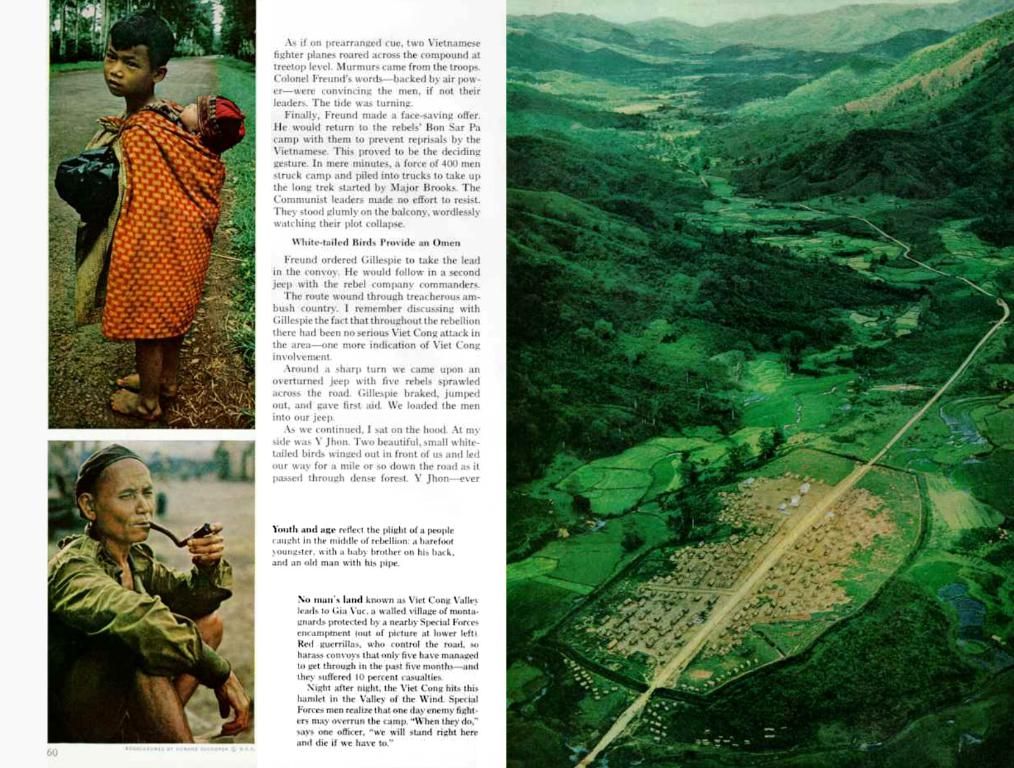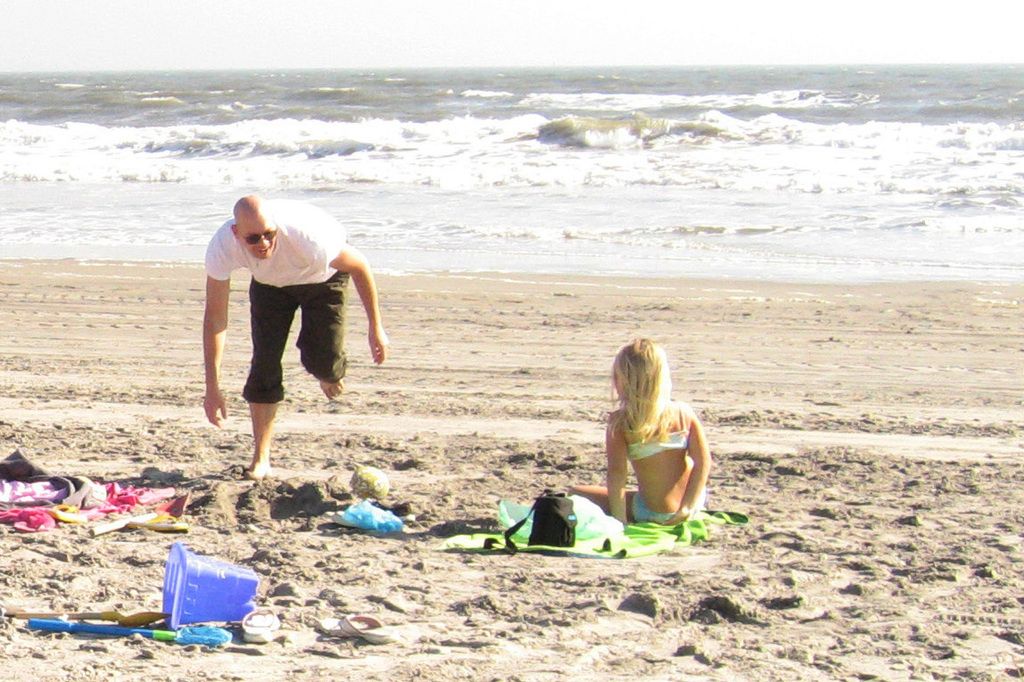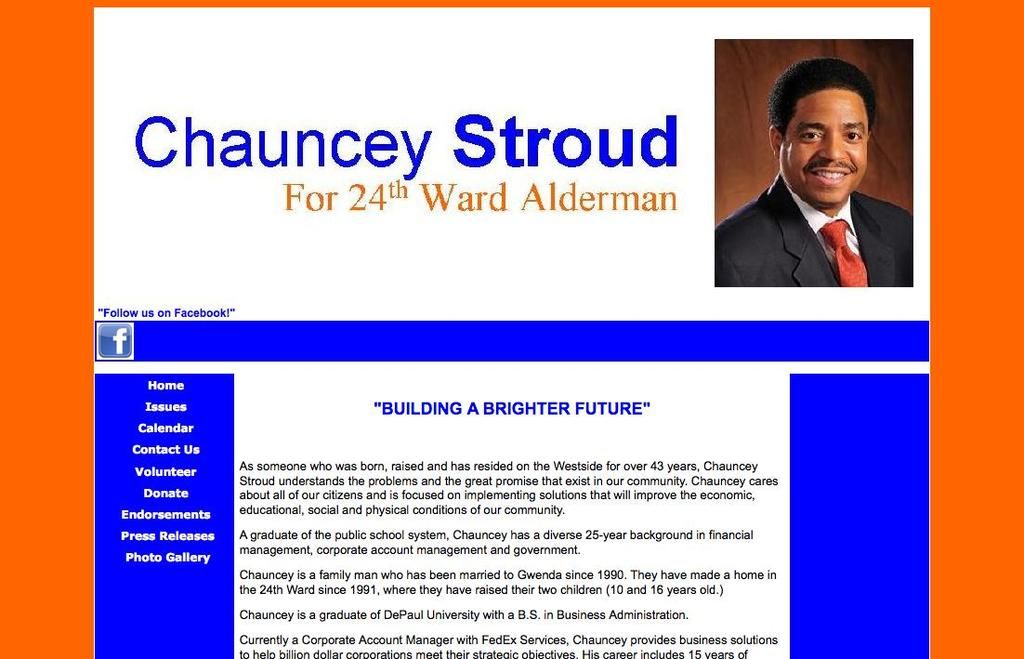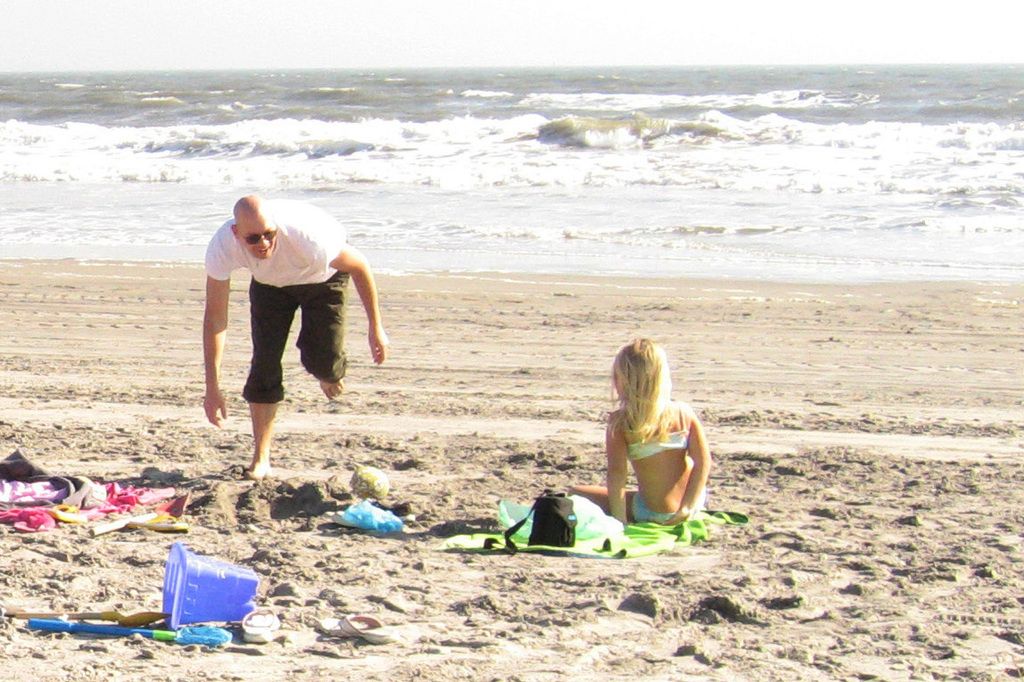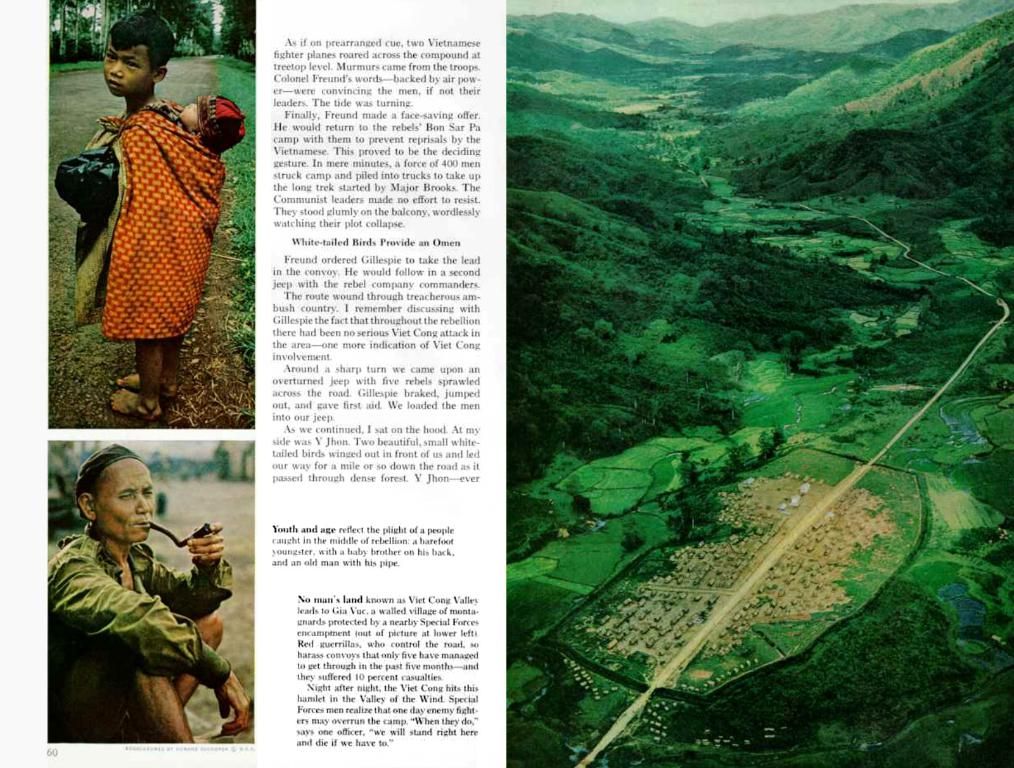Connect Spotify to Android Auto: A straightforward guide
Updated Guide:
Get Your Fave Tunes on Android Auto — Easy Peasy!
If you're cruising around town and dig catching up on your favorite podcasts or jams, you'll love this quick guide on how to make Spotify play nice with Android Auto. Let's get rolling!
We all know that Android Auto is a lifesaver when it comes to driving, allowing us to control our phones hand-free and keep our minds on the road. Here are some of the nifty features using Android Auto alongside Spotify provides:
- Navigation with Google Maps or Waze
- Hand-free calls
- Access to your fab Spotify playlists
Prep Time for Android Auto and Spotify
Ready to roll with Spotify on Android Auto? Here's what you'll need:
- An up-to-date Android phone (Marshmallow 6.0 or later)
- Android Auto app already installed on your device (often pre-installed)
- Spotify app downloaded and updated on your smartphone
- A USB or wireless connection to link your device to your vehicle (some cars might require a USB cable, but newer models will do wireless)
Pro Tip: Don't forget to check your car's compatibility beforehand, as not every vehicle supports Android Auto!
Let's Get Groovy with Spotify on Android Auto
Once you've assembled all the prerequisites, it's time to get grooving with Spotify on Android Auto. Here's the rundown:
Step 1: Update Apps
Make sure both the Android Auto and Spotify apps are installed and all set for action:
- Launch the Google Play Store on your phone.
- Search for "Android Auto" and "Spotify."
- If necessary, download the apps and update them to the latest version.
Step 2: Connect Your Phone
Connect your phone to your car in either of these awe-inspiring ways:
- Wired: Hook up your phone to your vehicle's USB port and let Android Auto fire up automatically.
- Wireless: Activate Bluetooth and Wi-Fi on your phone, then pair with your car's system according to the manufacturer's guidelines. Android Auto should start on its own.
Step 3: Set Up Android Auto
Grant Android Auto the necessary permissions and follow the on-screen instructions to set it up:
- Wait for Android Auto to start up.
- Grant access to your contacts, notifications, and multimedia data.
- Follow the prompts that appear on your screen.
Step 4: Open Spotify on Android Auto
If you've completed the previous steps successfully, you'll spot the Spotify icon in the app menu, thus granting you total access to your playlists and more!
If the icon is nowhere to be found, don't fret! Make sure the app is updated to the latest version. If it's not, you may need to uninstall and reinstall Spotify.
Pro Tip: If you encounter issues with Spotify on Android Auto (like a lost connection or unresponsive app), your best bet is to restart both Android Auto and Spotify. This has proven to solve most temporary hiccups.
Bonus Tip: Coming soon, Spotify will be introducing a nifty feature called “Jam” on Android Auto. This allows your passengers to join and contribute to your playlist by scanning a QR code displayed on the car's display!
- While cruising, you can ensure a seamless entertainment experience by keeping your smartphones updated with the latest Spotify and Android Auto apps.
- With the Android Auto technology, you can effortlessly access your smartphone's Spotify playlists, enhancing your in-car music experience.