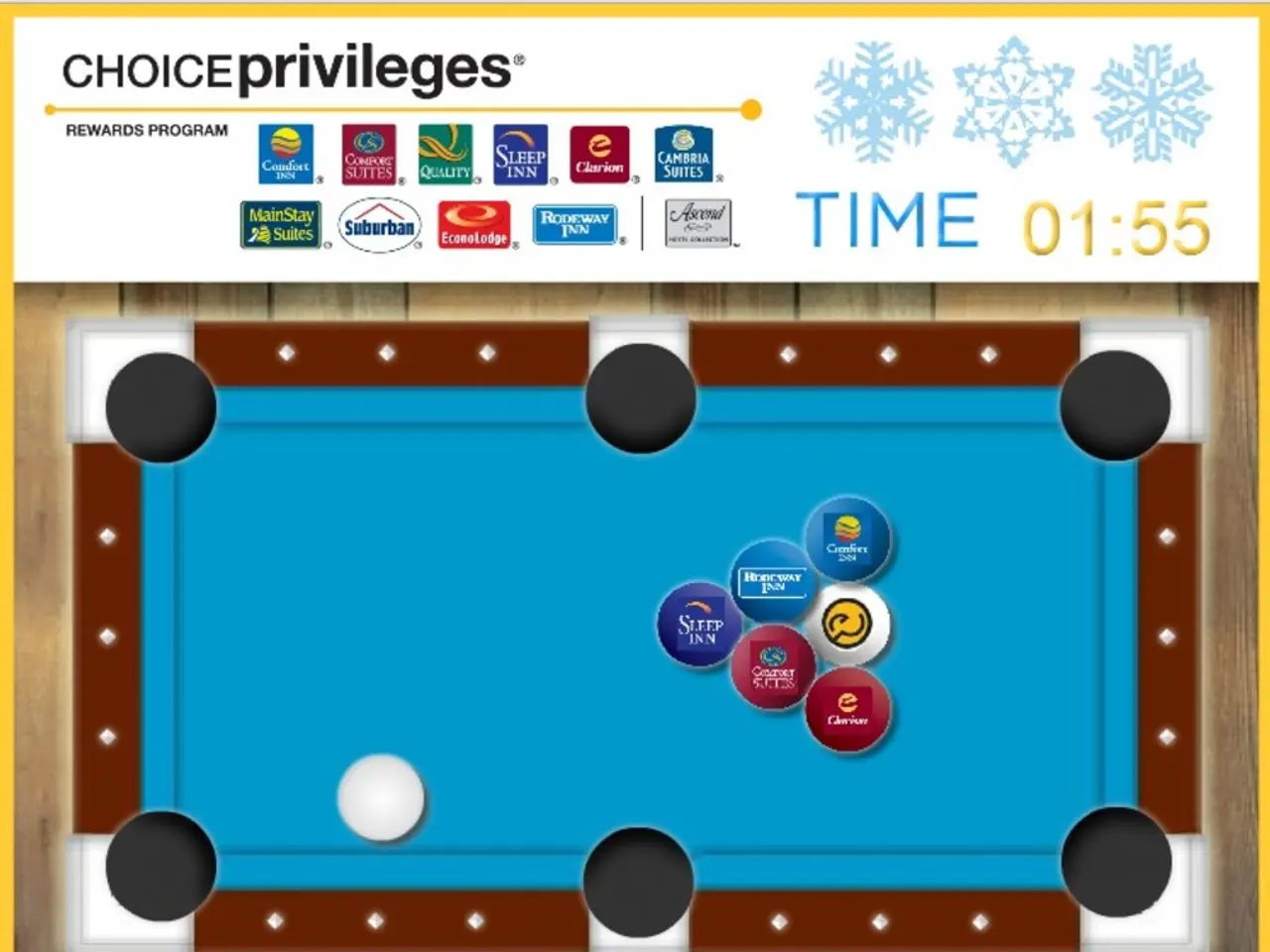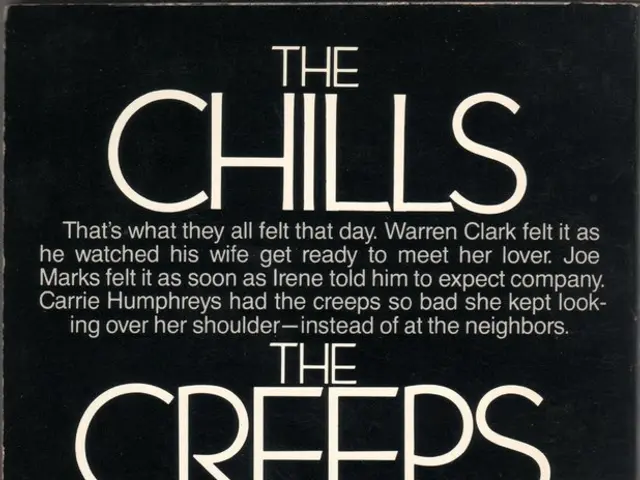Battlefield 6 PC Players: Enable Secure Boot Now for October 10 Launch
Gamers eager to play Battlefield 6 on PC should take note of a crucial system requirement: Secure Boot. This security feature, mandatory for the game's launch on October 10, 2025, ensures only trusted software runs during startup. Here's a step-by-step guide to enable it and ensure a smooth gaming experience.
Secure Boot, a built-in security feature of Windows 10 and 11, requires a few checks and adjustments to function properly. First, ensure your BIOS Mode is set to UEFI and your Windows system partition is set to GPT. If not, use the 'mbr2gpt' command in the command prompt to convert MBR to GPT.
Next, verify if Secure Boot is already enabled. Open the System Information window and look for the 'Secure Boot State' entry. If it's off, head to your BIOS settings and enable it. Restart your PC, and you should be good to go.
Before diving into Battlefield 6, ensure your system has TPM 2.0. Check its status through the TPM Management console in Windows. If it's not enabled, consult your PC's manual for activation instructions.
EA has provided a helpful video on their YouTube channel to guide users through the process of enabling Secure Boot. Failing to enable it will result in an error message when attempting to start the game.
In summary, to play Battlefield 6 on PC starting from its release on October 10, 2025, ensure your system has Secure Boot and TPM 2.0 enabled. Check and adjust your BIOS Mode, Windows partition type, and enable Secure Boot if necessary. With these steps, you'll be ready to immerse yourself in the intense gaming experience Battlefield 6 offers.
Read also:
- Global Content Dissemination Through Cross-Linguistic Voiceovers
- JLR Fights Back After Cyberattack, Secures $7B in Funding, Appoints New CEO
- A2C Teams Up with Privacy4Cars to Strengthen FTC Compliance for Auto Dealers
- Mandated automobile safety technologies in the EU may be deemed "irrational," "erratic," and potentially dangerous, experts caution.