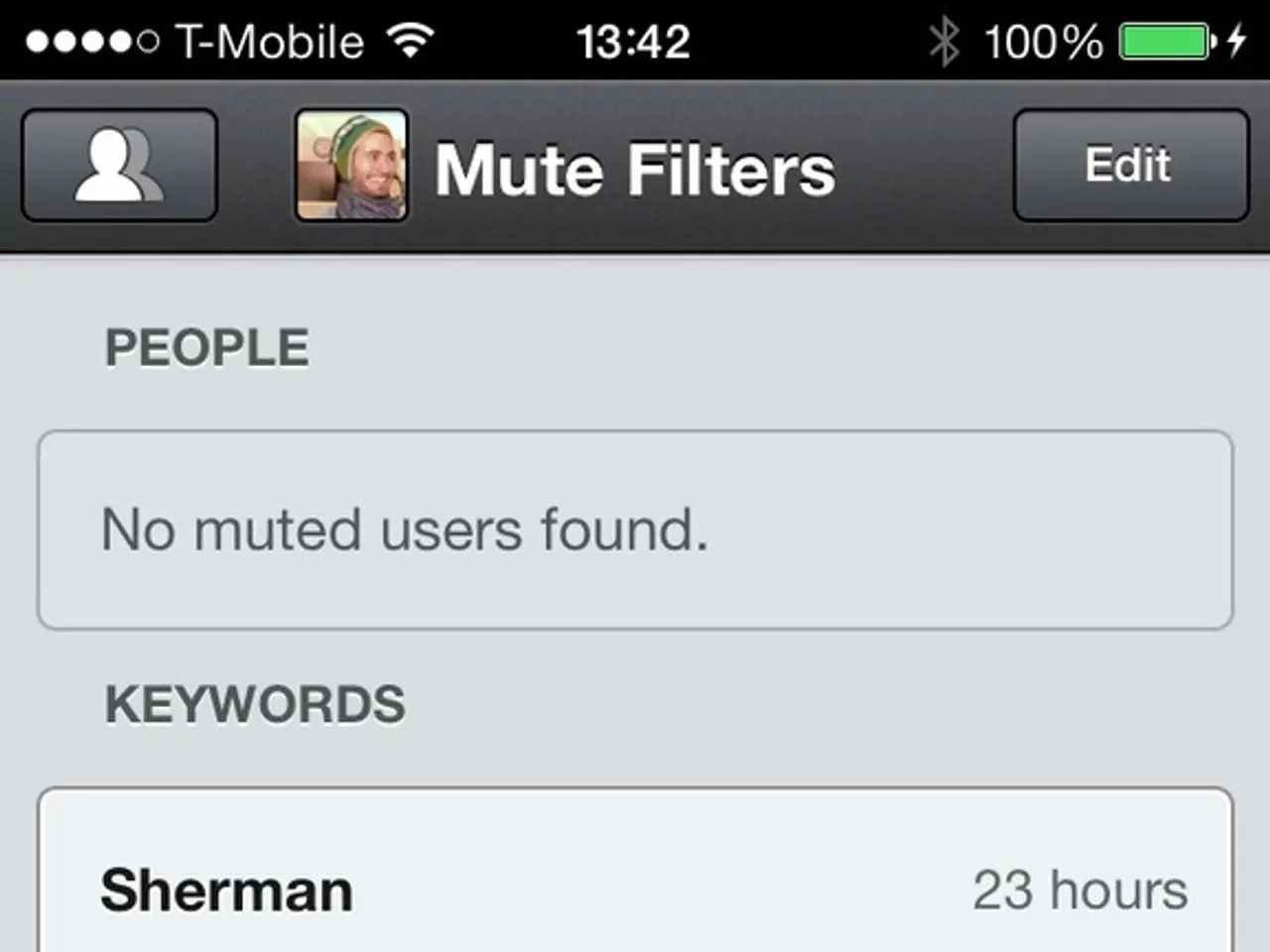Android and Apple Mobile Fido APN Settings for 2022
In this guide, we'll walk you through the process of configuring Fido APN settings on both iOS and Android devices for optimal 4G LTE and 5G network access.
Typical Fido APN Settings for 4G LTE and 5G
To connect your device to Fido's mobile network properly, you'll need to enter specific APN (Access Point Name) information. Here are the standard Fido APN settings commonly provided by the carrier for LTE and 5G compatibility:
| Field | Value | |-------------------|------------------------| | Name | Fido | | APN | internet.com | | MMSC | http://mms.fido.ca | | MMS Proxy | 206.172.163.11 | | MMS Port | 80 | | MCC | 302 | | MNC | 370 | | APN Type | default,mms,supl | | APN Protocol | IPv4/IPv6 | | APN Roaming Protocol | IPv4/IPv6 | | Authentication | None or PAP | | APN Enable/Disable | APN enabled |
Note: These are standard Fido APN settings commonly provided by the carrier for LTE and 5G compatibility.
How to Configure on iOS Devices (iPhone, iPad)
- Navigate to Settings > Cellular > Cellular Data Network.
- Under Cellular Data, enter the APN for the APN field.
- Under MMS, enter MMSC, MMS Proxy, and MMS Port as listed above.
- Leave Username and Password empty unless provided by Fido.
- Exit Settings; the device may require restarting to apply changes.
- Ensure cellular data is enabled and network mode is set to LTE or 5G: Settings > Cellular > Cellular Data Options > Voice & Data and select “LTE” or “5G On” to force the device to use higher generation networks.
How to Configure on Android Devices
- Open Settings > Network & Internet > Mobile Network > Advanced > Access Point Names.
- Tap on the existing Fido APN or create a new APN.
- Enter the details as per the table above.
- Save the new APN and select it.
- Check network preferences: Settings > Network & Internet > Mobile Network > Preferred network type, then select LTE/4G or 5G to prioritize these connections.
Important Considerations
- Device compatibility: Your phone must support the necessary LTE and 5G bands used by Fido; otherwise, service may be unavailable or limited.
- VoLTE support: For calls and SMS, VoLTE must be supported and enabled on your device and network, especially as Fido is retiring 3G networks by July 31, 2025. Without VoLTE, calls might fall back to 3G, which will no longer be supported.
- SIM Card: Using the latest Fido SIM card optimized for LTE/5G is recommended because older 3G SIM cards might limit network capability.
- 3G shutdown impact: From late July 2025, Fido will retire its 3G network; your phone and APN must support LTE/5G to maintain calls, texts, and data.
- Carrier automatic update: Some devices might receive automatic carrier updates that reconfigure network settings without manual input, but manually verifying APN settings ensures optimal connectivity.
If you experience issues connecting after setting the APN, confirm with Fido support or their official website for any updates, as carriers may adjust APN settings or network protocols over time.
Smartphones and gadgets that use Fido's network can benefit from the optimization of 4G LTE and 5G network access by configuring their APN settings according to the provided table of standard Fido APN settings. To set up an iOS device like an iPhone or iPad, users should navigate to the APN field under Cellular Data and enter the APN value, while Android users should open the Access Point Names menu and enter the details as per the table.