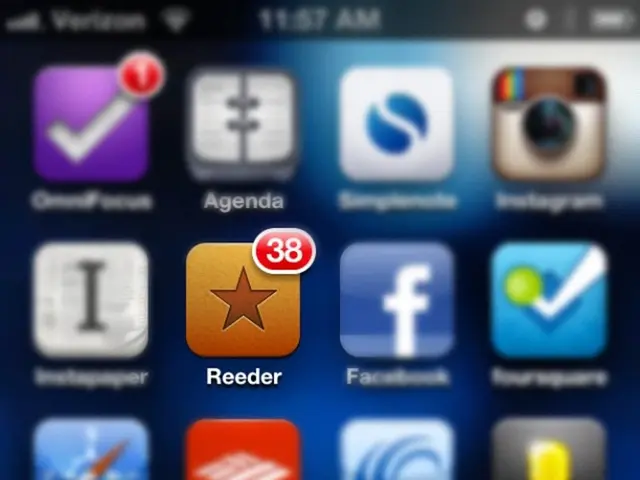Adjust the camera settings manually
Learn to Capture Stunning Night Photos on Your Smartphone with Pro Mode and Open Camera
Taking pictures in auto mode may be straightforward, but it might not always yield the best results under varying lighting conditions. To enhance your photos and cater to your specific preferences, explore the manual settings, often referred to as 'pro mode', which can be found in your smartphone's camera menu or alternative camera apps like Open Camera for Android.
Enhancing Your Photography Experience with Open Camera
If your smartphone lacks manual settings or you're working with a more budget-friendly device, Open Camera offers a proper camera experience. This free, open-source app lets you manually adjust camera settings such as:
- ISO Value: This sensitivity to light plays a crucial role in bright outdoor and indoor scenes. Set a lower ISO for well-lit environments, but remember that a higher value is necessary in darker conditions—just be careful not to set the ISO too high as it may lead to image noise on smartphones.
- Exposure Time: This factor significantly impacts photo brightness. In dark environments, a longer exposure time is beneficial, such as 1/20 second, but make sure to keep the phone steady to avoid blurring the image. For moving subjects, a shorter exposure time, like 1/1000 second, works best.
- White Balance: Determining the color temperature of the shot, manual adjustment may be needed when automatic white balance falls short. Some camera apps, like Open Camera, let you continuously adjust the color temperature using a slider.
Mastering Night Photography: A Special Challenge
Capturing stunning night photos can be tricky due to poor lighting conditions. If your phone's automatic night mode doesn't work, switch to manual settings and experiment with exposure time and ISO. Aim for a photo that is bright enough without being too noisy.
Unveiling Open Camera's Night Photography Secrets
To capture breathtaking night shots with Open Camera, follow these guidelines for adjusting ISO, exposure time, and white balance:
1. ISO (Sensitivity to Light):
- Raise the ISO to make the camera sensor more sensitive to available light, which helps capture more detail in dark scenes.
- Be cautious not to set the ISO too high, as it may lead to noise and grain in the photo.
- Start with a moderate ISO (e.g., 400-800) and increase only if the image is too dark.
2. Exposure Time (Shutter Speed):
- Use a longer exposure time (several seconds) to allow more light to hit the sensor, which is crucial for night photography.
- Stabilize your phone using a tripod or steady surface to avoid blur caused by hand movement during long exposures.
- Adjust exposure time manually by exploring the app's options and tapping the shutter speed setting.
3. White Balance:
- Set white balance manually using the Kelvin scale to ensure color accuracy in low-light conditions.
- Cooler settings usually work better for night scenes to counterbalance warm artificial lights or warm tones to preserve the natural ambiance.
Making the most of Open Camera's Manual Controls:
- Tap each manual control (ISO, shutter speed, white balance) in the viewfinder to unlock them, making adjustments via the exposure control wheel.
- Open Camera provides histograms and zebra indicators for exposure and clipping warnings to help avoid under- and overexposure.
- Use focus peaking to manually adjust focus and ensure sharpness in low-light scenes.
Additional Tips for Perfecting Your Night Photos:
- Keep your phone steady using a tripod or a stable surface during long exposures.
- Turn on the auto-level feature to maintain straight horizons, even under tricky low-light conditions.
- Reset back to Auto mode whenever needed by tapping the Exposure Mode button.
With careful adjustments of Open Camera's manual controls and stabilizing your device, you can achieve stunning results when capturing night photos on Android devices [1][5].
Using Open Camera on smartphones, you can manually adjust settings such as ISO, exposure time, and white balance to capture stunning night photos. For the best results, increase the ISO to make the sensor more sensitive, use longer exposure times to gather more light, and set the white balance manually for color accuracy. Keep your smartphone steady during long exposures for a sharp image, and utilize other features like auto-level for straight horizons and focus peaking for precise focus adjustments.