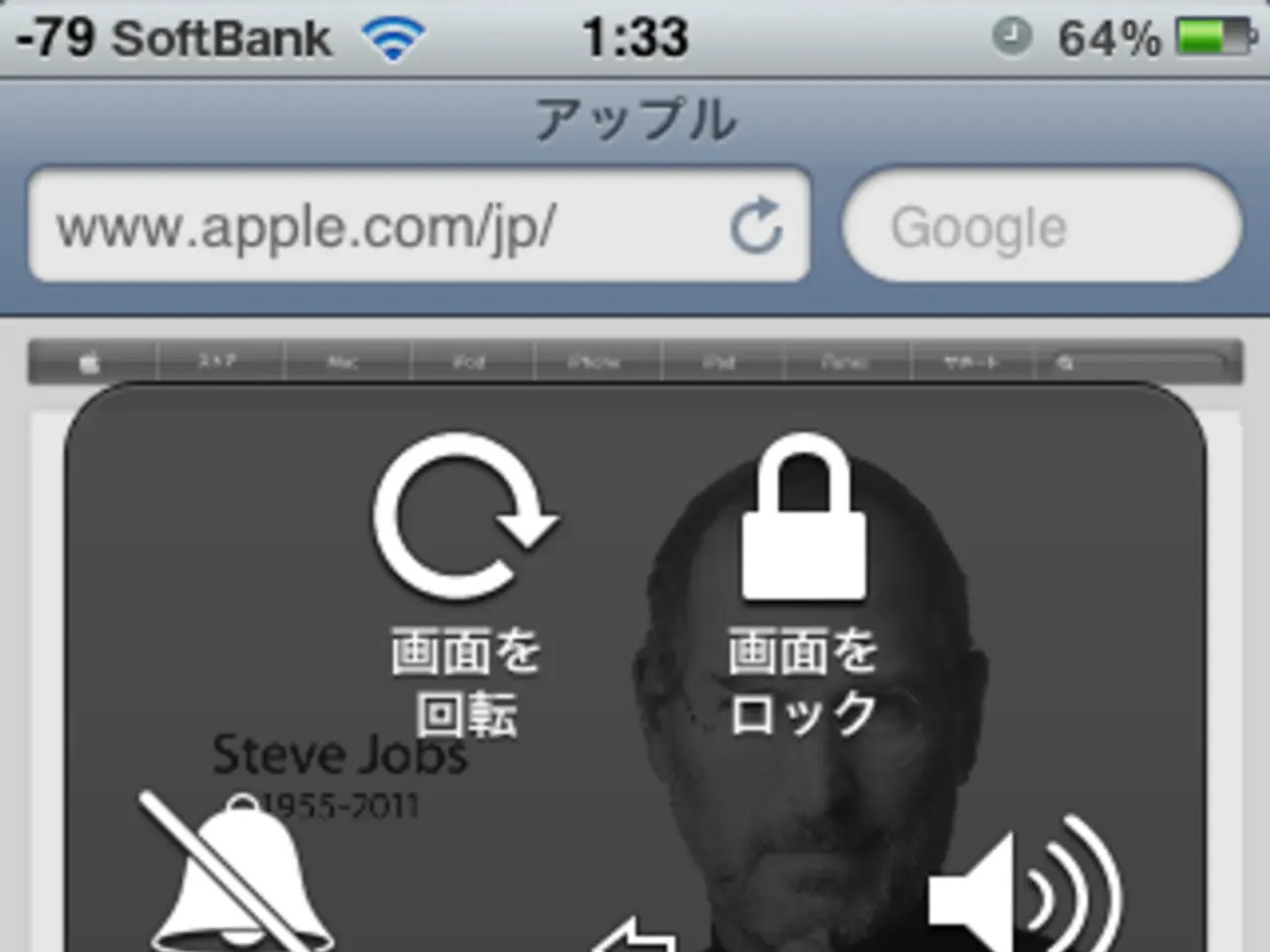4G and 5G AirVoice Wireless Access Point Name (APN) Settings for Android Devices: Updated Guide
In today's interconnected world, having a stable internet connection is crucial for most smartphone users. This article will guide you through the process of setting APN (Access Point Name) internet settings on both Android and iOS devices.
For Android users:
- Open the Settings app on your device.
- Navigate to SIM cards & mobile networks (or Network & Internet > Mobile network depending on your Android version).
- Select your SIM card.
- Tap Access Point Names (APN).
- Tap Add or to create a new APN.
- Enter the APN details, mainly the Name and APN fields provided by your carrier (leave username and password blank unless instructed).
- Save the APN and select it as the active APN.
- Restart your phone if needed to apply the settings[1][2].
For iOS (iPhone/iPad):
- Open Settings.
- Tap Mobile Data (or Cellular).
- Tap Mobile Data Network (or Cellular Data Network on some iOS versions).
- Enter the APN provided by your carrier in the APN field under the “Mobile Data” section.
- Leave username and password fields blank unless your carrier specifies otherwise.
- Exit settings and restart your device[2].
It's important to note that most eSIMs and SIMs automatically configure APN, so manual setting is only necessary if you experience data connectivity issues or your carrier instructs you to input settings manually[1]. The APN name and details depend on your mobile carrier; use official carrier info or apps/databases that provide APN settings by country and operator[4][5]. After entering APN settings, restarting the device often helps activate the connection[1][2].
For instance, if you're using AirVoice, here's how you can set the APN internet settings on an Android device:
- Insert the SIM card into your Android device.
- Open the Settings app.
- Go to SIM cards & mobile networks (or Network & Internet > Mobile network).
- Select your SIM card.
- Tap Access Point Names (APN).
- Tap Add or .
- Enter the following details:
- Name: Internet
- APN: att.mvno (for AirVoice)
- Save the APN and select it as the active APN.
- Restart your phone if needed to apply the settings.
And for iOS devices (iPhone or iPad):
- Go to Settings > Mobile Data > Mobile Data Network.
- Enter APN: att.mvno in the APN field.
- Leave the username and password fields blank.
- Exit settings and restart your device.
By following these steps, you can ensure your device connects to the carrier's mobile data service properly on both Android and iOS operating systems. Happy browsing!
[1] [https://www.androidcentral.com/how-set-apn-android] [2] [https://www.imore.com/how-set-apn-iphone] [4] [https://www.apninfo.com/] [5] [https://apn-settings.com/]
- To ensure a stable internet connection on your Android gadget, follow the steps under the Android section of this guide, which includes adding the correct APN details, such as name and APN, provided by your carrier.
- If you own an iPhone or iPad and have been facing data connectivity issues, manually setting the APN as instructed in the iOS section of this article could potentially resolve your smartphone's problems with accessing the internet.